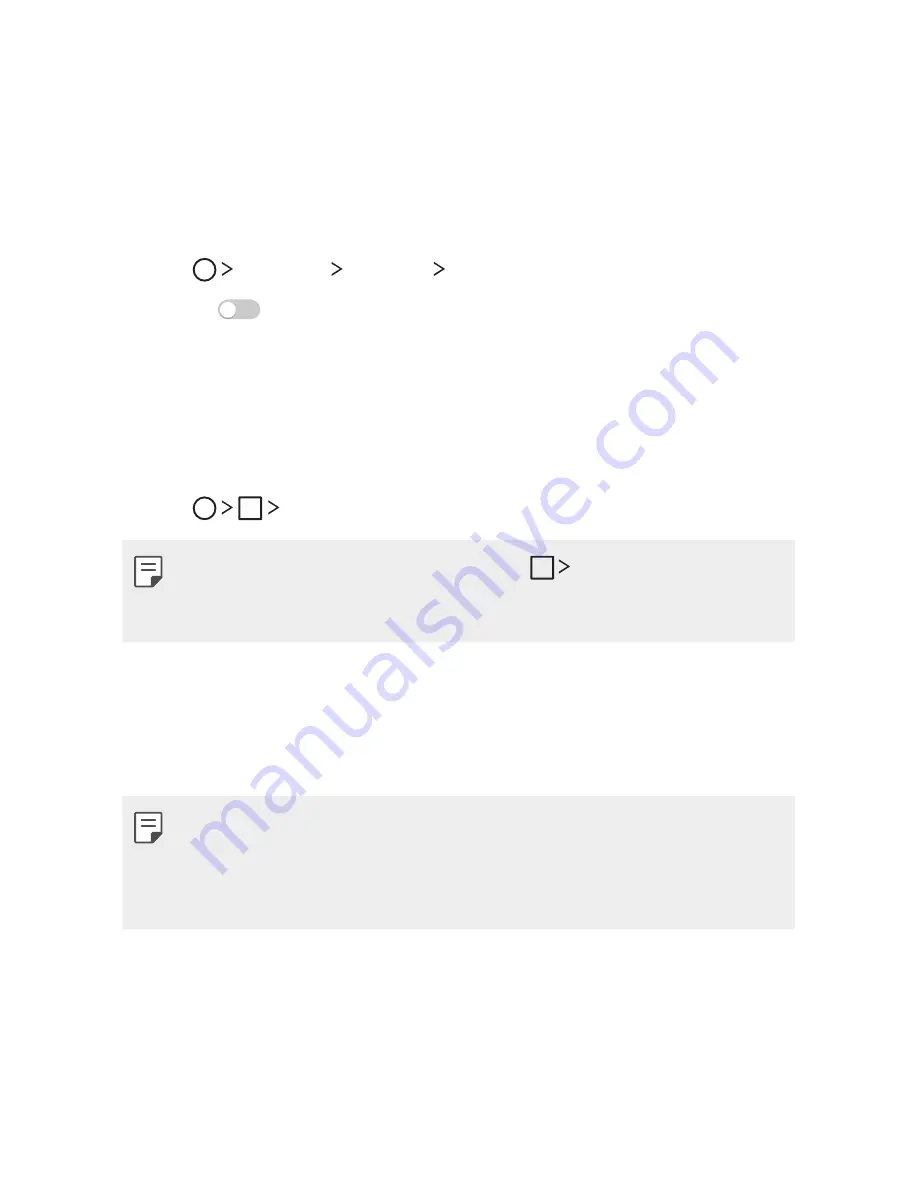
Custom-designed Features
15
Dual window
The Dual window function splits the screen to enable multi-tasking,
drag and drop interaction, auto-linking, and recently used apps.
Activating the Dual window
1
Tap
Settings
General Dual window
.
2
Swipe
to activate it.
•
Checkmark the Auto-open checkbox to automatically open the
Dual window function when you tap a link on the full screen or
tap an email image attachment.
Using the Dual window
1
Tap
Dual window
.
•
While viewing an app, you can tap the
Dual window
to
automatically set that app in the top window, then select the
second app.
2
Tap the app icon you want to use. The first app you tap opens in
a window at the top of the screen. The second app opens in the
bottom window.
3
Tap a window to select and use it.
•
A blue box appears around the selected window with a blue
semicircle handle between the windows.
•
Drag the blue handle to change the window sizes (one larger and
one smaller).
Summary of Contents for LG-K520TR
Page 1: ...TÜRKÇE ENGLISH MFL69499001 1 1 www lg com USER GUIDE LG K520TR ...
Page 13: ...Özel Tasarımlı Özellikler 01 ...
Page 24: ...Temel İşlevler 02 ...
Page 60: ...Kullanışlı Uygulamalar 03 ...
Page 89: ...Telefon Ayarları 04 ...
Page 111: ...Ek 05 ...
Page 135: ...Custom designed Features 01 ...
Page 146: ...Basic Functions 02 ...
Page 182: ...Useful Apps 03 ...
Page 210: ...Phone Settings 04 ...
Page 232: ...Appendix 05 ...
Page 254: ......






























