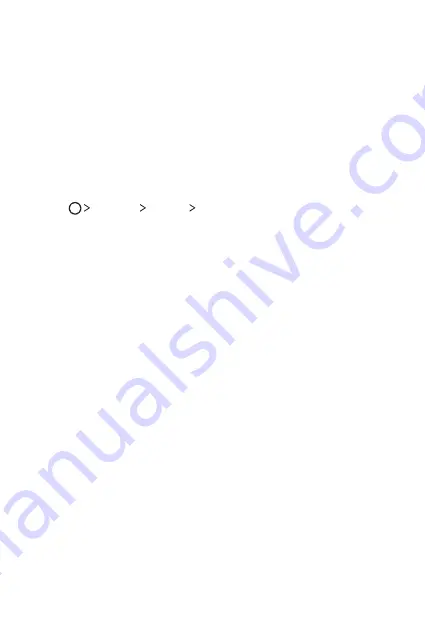
Basic Functions
39
Editing folders
On the Home screen, tap a folder and then run the desired function.
•
To edit the folder name and colour, tap the folder name.
•
To remove an app from the folder, tap and hold the app and drag it
to outside the folder. If only one app is left in the folder, the folder
disappears automatically.
Home screen settings
You can customise Home screen settings.
1
Tap
Settings
Display
Home screen
.
2
Customise settings:
•
Select Home
: Select a Home screen mode.
•
Wallpaper
: Change the Home screen background theme.
•
Screen swipe effect
: Select an effect to apply when the Home
screen canvas switches.
•
Theme
: Set the screen theme. Download themes from
SmartWorld.
•
Sort apps by
: Sort apps by names or download date on the Home
screen.
•
Grid
: Change the app arrangement mode for the Home screen.
•
Hide apps
: Select or deselect apps to hide from the Home screen.
Summary of Contents for LG-K500Z
Page 1: ...ENGLISH MFL69530801 1 0 www lg com USER GUIDE LG K500Z ...
Page 13: ...Custom designed Features 01 ...
Page 21: ...Basic Functions 02 ...
Page 54: ...Useful Apps 03 ...
Page 84: ...Phone Settings 04 ...
Page 106: ...Appendix 05 ...
Page 116: ......






























