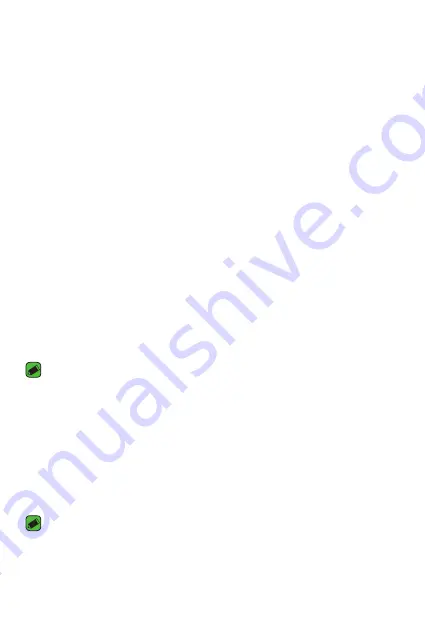
Basics
28
Locking and unlocking the device
Pressing the Power/Lock Key turns off the screen and puts the device
into lock mode. The device automatically gets locked if it is not used for a
specified period. This helps to prevent accidental taps and saves battery
power.
To unlock the device, press the Power/Lock Key and swipe the screen in
any direction.
KnockON
The KnockON feature allows you to double-tap the screen to easily turn
it on or off.
Turning the screen on
1
Double-tap the centre of the Lock screen to turn the screen on.
2
Unlock the screen or access any of the available shortcuts or widgets.
Turning the screen off
1
Double-tap an empty area of the Home screen or the status bar.
2
The screen will turn off.
NOTE
•
Tap on the centre area of the screen. If you tap on the bottom or the top area,
the recognition rate may decrease.
Knock Code
The Knock Code feature allows you to create your own unlock code using
a combination of knocks on the screen. You can access the Home screen
directly when the screen is off by tapping the same sequence on the
screen.
NOTE
•
If you enter the wrong Knock Code 5 times, it will compulsorily take you to
your Google account log in/backup PIN.
•
Use the fingertip instead of finger nail to tap the screen for turning it on or off.
Summary of Contents for LG-K350TR
Page 1: ...www lg com MFL69444501 1 0 USER GUIDE LG K430TR TÜRKÇE ENGLISH ...
Page 13: ...Seveceğiniz özellikler ...
Page 16: ...Temel Bilgiler ...
Page 39: ...Uygulamalar ...
Page 60: ...Ayarlar ...
Page 77: ...Ek ...
Page 99: ...Features you will love ...
Page 102: ...Basics ...
Page 126: ...Apps ...
Page 148: ...Settings ...
Page 164: ...Appendix ...
Page 184: ......






























