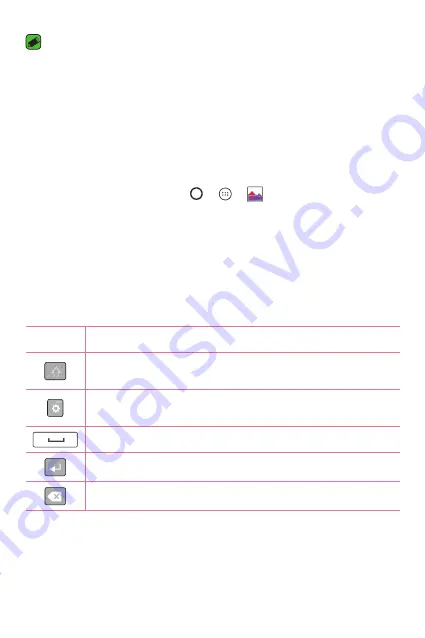
Basics
41
NOTE
•
The icon's location in the status bar may differ according to the function or
service.
•
The available options may vary depending on the region or service provider.
Capturing a screenshot
Press and hold the
Volume Down Key
and the
Power/Lock Key
at the
same time for 2 seconds to capture a screenshot of the current screen.
To view the captured image, tap
>
>
>
Screenshots
folder.
On-screen keyboard
You can enter text using the on-screen keyboard. The on-screen keyboard
appears on the screen when you tap an available text entry field.
Using the keypad and entering text
Icon
Description
Tap once to capitalise the next letter you type. Double-tap
for all caps.
Tap to go to the keyboard settings. Touch and hold to
change entering text method.
Tap to enter a space.
Tap to create a new line.
Tap to delete the previous character.
Summary of Contents for LG-K200MT
Page 1: ...www lg com MFL00000000 1 0 ENGLISH USER GUIDE LG K200MT ...
Page 20: ...Features you will love Features you will love ...
Page 22: ...Basics Basics ...
Page 46: ...Apps Apps ...
Page 68: ...Settings Settings ...
Page 84: ...Appendix Appendix ...
Page 91: ......
















































