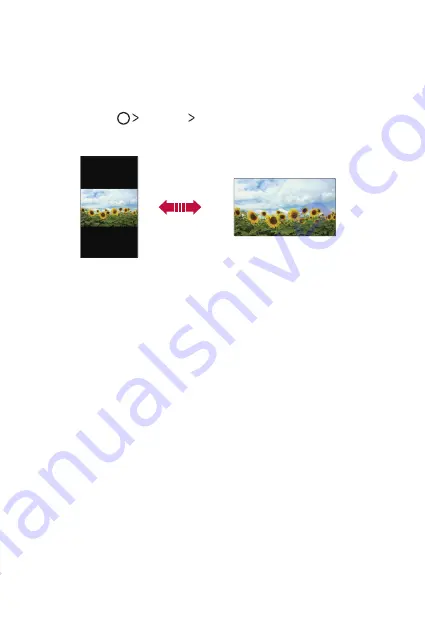
Basic Functions
35
Switching the screen orientation
You can set the screen orientation to automatically switch, according to
the device's orientation.
On the notification panel, tap
Rotation
from the quick access icon list.
Alternatively, tap
Settings
Display
and activate
Auto-rotate
screen
.
Editing the Home screen
On the Home screen, tap and hold on an empty space, then start the
desired function.
•
To rearrange the Home screen canvases, tap and hold on a canvas,
then drag it to another location.
•
To add widgets to the Home screen, tap
Widgets
and drag a widget
to the Home screen.
•
To change Home screen settings, tap
Home screen settings
and
customise options. See
for details.
•
To view or reinstall the uninstalled apps, tap
Uninstalled apps
. See
for details.
Summary of Contents for LG-K100ds
Page 1: ...WERSJA POLSKA MFL69700301 1 0 www lg com ENGLISH USER GUIDE LG K100ds ...
Page 13: ...Funkcje niestandardowe 01 ...
Page 18: ...Funkcje podstawowe 02 ...
Page 49: ...Przydatne aplikacje 03 ...
Page 76: ...Ustawienia telefonu 04 ...
Page 96: ...Dodatek 05 ...
Page 119: ...Custom designed Features 01 ...
Page 124: ...Basic Functions 02 ...
Page 156: ...Useful Apps 03 ...
Page 183: ...Phone Settings 04 ...
Page 203: ...Appendix 05 ...
















































