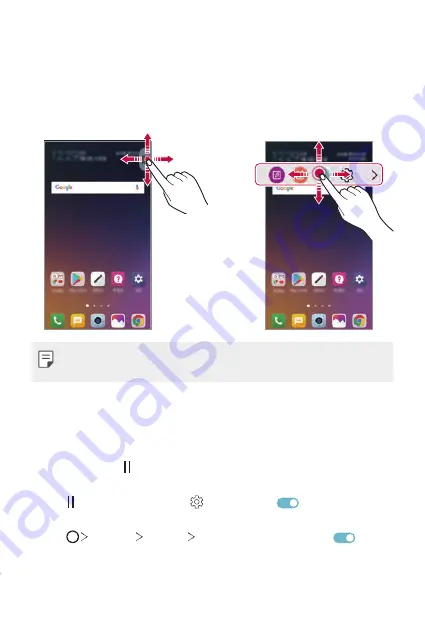
Custom-designed Features
9
Moving the floating bar position
•
Floating bar open: Drag the floating bar to the desired location of the
screen edge.
•
Floating bar closed: Touch and hold the floating bar and drag it to the
desired location of the screen edge.
•
The floating bar can moves only from the area below the notifications
panel to the quick access bar. See
Deactivating the floating bar
You can deactivate the floating bar by using the desired method from the
following.
•
Touch and hold on the floating bar and then drag it to the delete
area on the top of the screen.
•
Tap on the floating bar, tap and then drag
on the top of the
screen.
•
Tap
Settings
General
Floating bar
and then drag
.
Summary of Contents for LG-H932
Page 6: ...Custom designed Features 01 ...
Page 43: ...Basic Functions 02 ...
Page 82: ...Useful Apps 03 ...
Page 128: ...Settings 04 ...
Page 154: ...Appendix 05 ...
Page 167: ...For Your Safety 06 ...
Page 194: ...LIMITED WARRANTY STATEMENT 07 ...
Page 201: ......

























