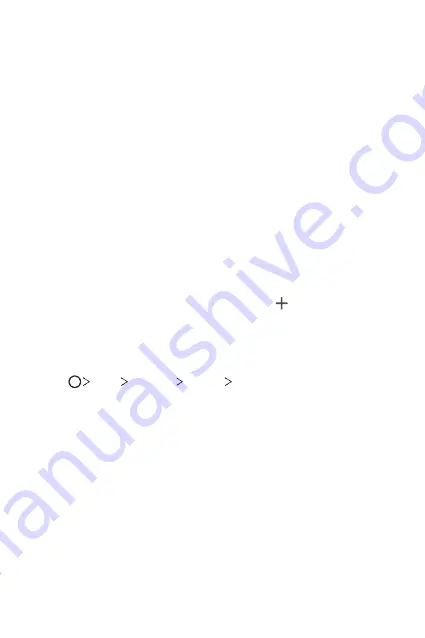
Basic Functions
39
Using folders from the Home screen
Creating folders
On the Home screen, touch and hold an app, then drag it over another
app.
•
A new folder is created and the apps are added to the folder.
Editing folders
On the Home screen, tap a folder and do one of the following actions.
•
To edit the folder name and color, tap the folder name.
•
To add apps, touch and hold an app, then drag it over the folder and
release it.
•
To remove an app from the folder, touch and hold the app and drag it
to outside the folder. If there is only one app remaining in the folder, the
folder is removed automatically.
•
You can also add or remove apps after tapping in the folder.
Home screen settings
You can customize Home screen settings.
1
Tap
Tools
Settings
Display
Home screen
.
2
Customize the following settings:
•
Select Home
: Select a Home screen mode.
•
Wallpaper
: Change the Home screen background wallpaper.
•
Screen swipe effect
: Select an effect to apply when the Home
screen canvas switches.
•
Sort apps by
: Set how apps are sorted on the Home screen.
•
Grid
: Change the app arrangement mode for the Home screen.
•
Hide apps
: Select which apps you want to hide from the Home
screen.
•
Smart Bulletin
: Use the Home screen to view information
customized to your needs.
Summary of Contents for LG-H871
Page 1: ...ENGLISH MFLXXXXXXXX 1 0 www lg com USER GUIDE LG H871 ...
Page 6: ...Custom designed Features 01 ...
Page 21: ...Basic Functions 02 ...
Page 23: ...Basic Functions 22 Parts overview ...
Page 54: ...Useful Apps 03 ...
Page 99: ...Phone Settings 04 ...
Page 125: ...Appendix 05 ...
Page 135: ...For Your Safety 06 ...
Page 166: ...LIMITED WARRANTY STATEMENT 07 ...
Page 173: ......






























