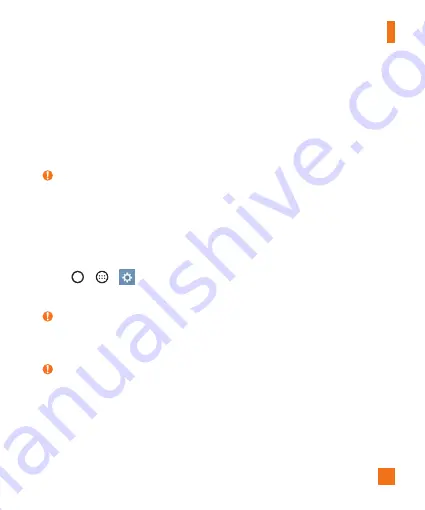
23
Getting Started
Locking and unlocking the device
Pressing the
Power/Lock Key
turns off the screen and puts the device into lock mode. The
device automatically gets locked if it is not used for a specified period. This helps to prevent
accidental taps and saves battery power.
To unlock the device, press the
Power/Lock Key
and swipe the screen in any direction.
NOTE:
X
Double-tapping on the screen also can wake up the screen instead of the
Power/Lock
Key
.
Changing the screen lock method
You can change the way that you lock the screen to prevent others accessing your personal
information.
1
Tap
>
>
>
Display
tab >
Lock screen
>
Select screen lock
.
2
Select a desired screen lock from None, Swipe, Knock Code, Pattern, PIN and Password.
NOTE:
X
Create a Google account before setting an unlock pattern and remember the Backup PIN
you created when creating your pattern lock.
TIP! Smart Lock
X
You can use Smart Lock to make unlocking your phone easier. You can set it to keep your
phone unlocked when you have a trusted Bluetooth device connected to it, when it's in a
familiar location like your home or work, or when it recognises your face.






























