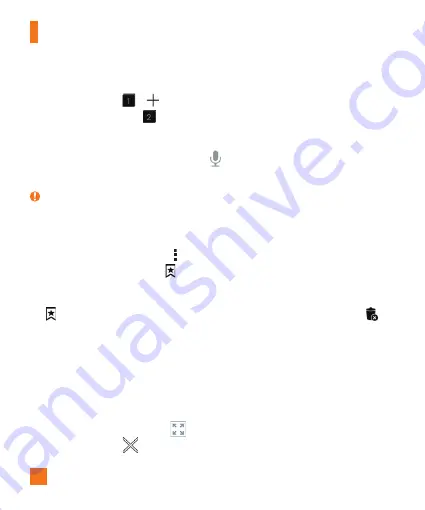
72
Browsing the Web
Opening a page
To go to a new page, tap
>
.
To go to another webpage, tap
, scroll up or down, and tap the page to select it.
Searching the web by voice
In the browser, tap the address field and then tap
. When prompted, say a keyword and select
one of the suggested keywords that appear.
NOTE:
This feature may not be available depending on the region or service provider.
Bookmarks
To bookmark the current webpage, tap >
Add to bookmarks
>
OK
.
To open a bookmarked webpage, tap
and select the desired bookmark.
History
Tap
>
History
to open a list of recently visited webpages. To clear all of your history, tap
>
Yes
.
Using QSlide with the Browser
Use this feature to multi-task while browsing the internet.
While viewing content, such as contacts or notes that include web addresses, select a web
address and then tap Popup Browser to open the pop-up browser. Touch and drag the QSlide
window to move it to another location.
To view the browser in full screen, tap
.
To close the browser, tap
.
















































