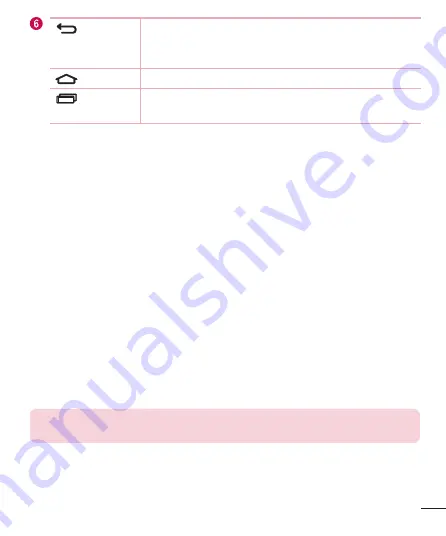
25
Your Home screen
Back Key
Returns to the previous screen. Also closes pop-up items,
such as menus, dialog boxes and the on-screen keyboard.
Touch and hold it to access the Dual window.
Home Key
Return to the Home screen from any screen.
Recent
Apps Key
Displays recently used applications. If you touch and hold this
key, it opens a menu of available options.
Extended Home screen
The operating system provides multiple Home screen canvases to provide more space
for adding icons, widgets and more.
•
Slide your finger left or right across the Home screen to access additional
canvases.
Customizing the Home screen
You can customize your Home screen by adding apps and widgets and changing
wallpapers.
Adding items on your Home screen
1
Touch and hold the empty part of the Home screen.
2
In the Add Mode menu, select the item you want to add. You then see this added
item onto the Home screen canvas.
3
Drag it to the desired location and lift your fi nger.
TIP!
To add an application icon to the Home screen from the Apps menu,
touch and hold the application you want to add.
Summary of Contents for LG-H788n
Page 102: ......






























