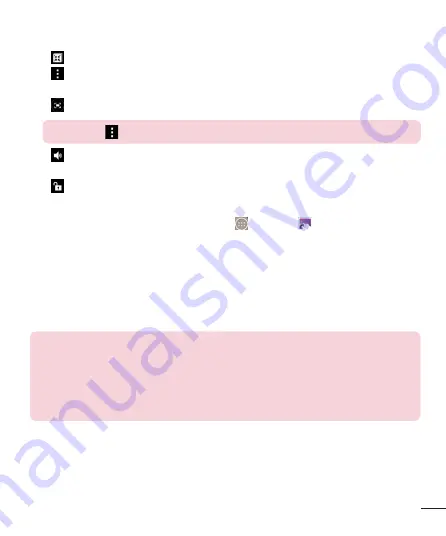
65
X
QSlide:
Enables an overlay on your phone’s display for easy multitasking.
X
Menu:
Tap to access
Screen ratio
,
Subtitles
,
Share
,
Settings
,
Details
options.
X
Screen shot:
Captures a screen shot while playing a video.
NOTE:
Tap > Settings > Screenshot on.
X
Volume:
Tap to display the Volume slider bar, then adjust the playback volume
on the slider bar.
X
Lock/Unlock:
Locks the touch keys to prevent unintentional touches.
Play a Video
1
From the Home screen, tap the
Apps Key
>
Gallery
to view videos stored
in the storage.
X
Scroll left or right to view more albums.
2
Tap an album to open it and view its contents. (The pictures and videos in the
album are displayed in chronological order.)
3
3. Tap a video in an album to play.
X
Tap the video to view the playback controls.
NOTE:
While a video is playing, slide the left side of the screen up or down to
adjust the screen brightness. While a video is playing, slide the right side of the
screen up or down to adjust the sound. While playing a video, tap the timeline
point to preview that portion of the video via a small screen. Tap the small
screen to jump to that part of the video. While playing a video, slide your finger
from left to right (or vice versa) to fast-forward and rewind.
















































