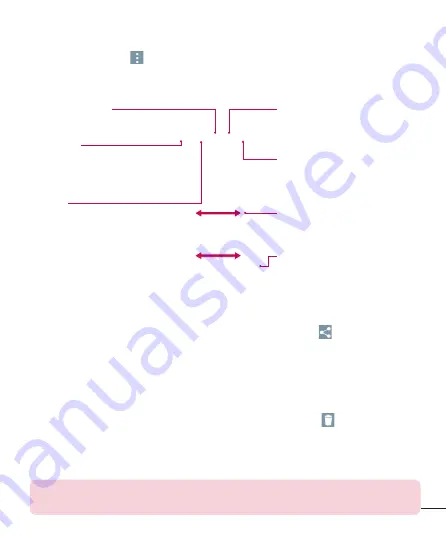
71
3
Tap the
Menu Key
(at the top right corner of the screen) to access
SmartShare
,
Set image as
,
Move
,
Copy
,
Copy to Clip Tray
,
Lock
,
Slideshow
,
Rotate left
,
Rotate right
,
Crop
,
Add/Remove location
,
Rename
,
, or
Details
.
Share Icon
Tap here to share the photo using
the method you select.
Camera Mode Icon
Tap here to go to camera mode.
Gallery Icon
Tap here to return to your
Gallery.
Edit Icon
Tap here to edit your picture.
Delete Icon
Tap here to delete the photo.
Swipe horizontally to scroll through
the photos in the current album.
Swipe here to quickly scroll through
the images in the album, then tap
the one you want to view.
To share a video
1
Open an album to view its contents, then tap the
Share
icon
at the top of the
Gallery screen.
2
Checkmark the video(s) you want to share, tap
Share
at the bottom of the screen,
select how to share the fi le(s), then complete as necessary.
To delete a video
1
Open an album to view its contents, then tap the
Delete
icon
at the top of the
Gallery screen.
2
Checkmark the video(s) you want to delete, tap
Delete
at the bottom of the screen,
then tap Yes to confi rm.
NOTE:
You can also pinch in on your video list, then swipe a video up, off the
screen to quickly delete it.
















































