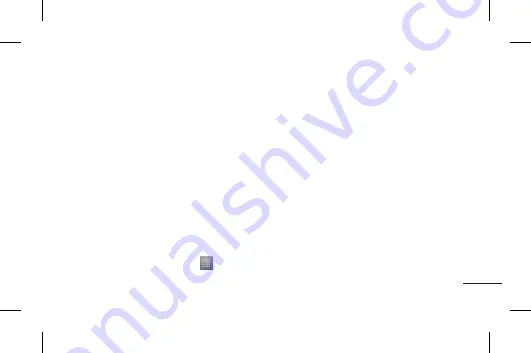
143
en
Continue
to back up.
When all selected files backed up, you
will see the message ‘
Done
’ and select
Continue
to finish backing up data.
Scheduling automatic backups
You can also enable automatic backups of
the data on your smart phone according to
your schedule setting. To do this, complete
the following steps:
Insert to the memory card into the slot
and check out the storage status.
Touch the
Application
tab
, and then
5
1
2
select
Backup
>
Schedule
.
On the
Scheduled Backup Location
screen, touch
Storage Card or Internal
memory
.
From the list, select how often you want
to back up your device data and settings,
and select
Continue
.
Select the check box next to the data
you want to back up, and then select
Continue
to finish the schedule set.
3
4
5
Summary of Contents for LG-E617g
Page 4: ......






























