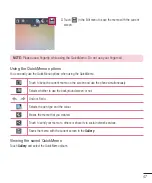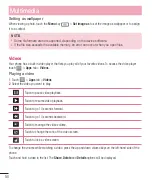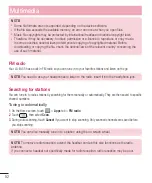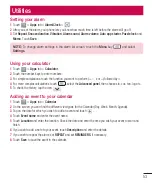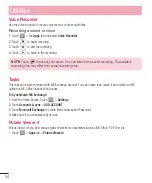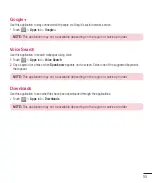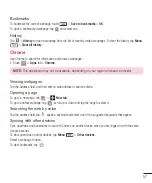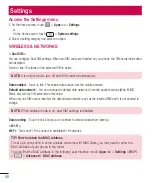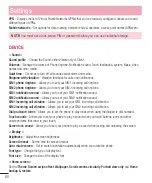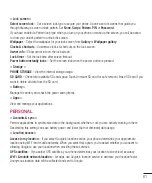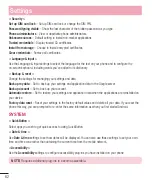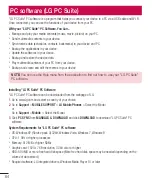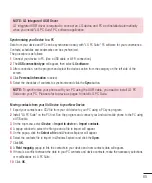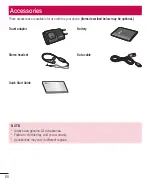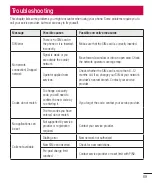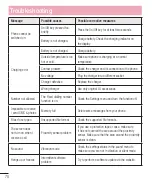61
< Lock screen >
Select screen lock
– Set a screen lock type to secure your phone. Opens a set of screens that guide you
through drawing a screen unlock pattern. Set
None
,
Swipe
,
Pattern
,
PIN
or
Password
.
If you have enabled a Pattern lock type when you turn on your phone or wake up the screen, you will be asked
to draw your unlock pattern to unlock the screen.
Wallpaper
– Select the wallpaper for your lock screen from
Gallery
or
Wallpaper gallery
.
Clocks & shortcuts
– Customize clocks & shortcuts on the lock screen.
Owner info
– Show owner info on the lock screen.
Lock timer
– Set the lock time after screen timeout.
Power button instantly locks
– Set the screen lock when the power button is pressed.
< Storage >
PHONE STORAGE
– View the internal storage usage.
SD CARD
– Check total available SD card space. Touch Unmount SD card for safe removal. Erase SD card if you
want to delete all data from the SD card.
< Battery >
Manage the battery and check the power saving items.
< Apps >
View and manage your applications.
PERSONAL
< Accounts & sync >
Permits applications to synchronize data in the background, whether or not you are actively working in them.
Deselecting this setting can save battery power and lower (but not eliminate) data usage.
< Location access >
Access to my location
– If you select Google's location service, your phone determines your approximate
location using Wi-Fi and mobile networks. When you select this option, you're asked whether you consent to
allowing Google to use your location when providing these services.
GPS satellites
– If you select GPS satellites, your phone determines your location to street-level accuracy.
Wi-Fi & mobile network location
– Let apps use Google's location service to estimate your location faster.
Anonymous location data will be collected and sent to Google.