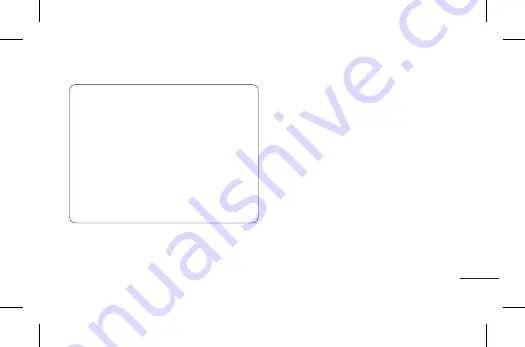
87
TIP! How to obtain the MAC address
To set up a connection in some wireless
networks with MAC filters, you may
need to enter the MAC address of your
LG-E400g into the router. You can find
the MAC address in the following user
interface: Touch
Applications
tab
>
Settings > Wireless & networks > Wi-Fi
settings,
and touch the
Menu
key. Then
select
Advanced > MAC address.
Bluetooth
– Touch to activate this
function and turn on Bluetooth to
connect to Bluetooth devices.
Bluetooth settings
– Set device name
& discoverable mode, scan for other
devices. Or, check a list of Bluetooth
devices that you’ve previously
configured and those detected when
the phone last scanned for Bluetooth
devices.
Tethering & portable hotspot
– You
can configure the USB tethering and
portable Wi-Fi hotspot settings.
VPN settings
– It displays the list of
Virtual Private Networks (VPNs) that
you’ve previously configured. It allows
Summary of Contents for LG-E400g
Page 1: ...LG E400g P N MFL67562208 1 0 http www lg com ENGLISH ESPAÑOL User s Guide Guía del usuario ...
Page 2: ......
Page 268: ...Notas ...
Page 269: ...Notas ...
Page 270: ...Notas ...
Page 271: ...Notas ...
Page 272: ...Notas ...






























