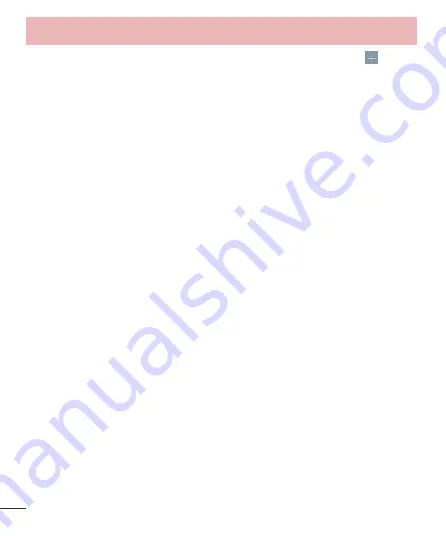
68
Notification sound
– Set the notification sound. You can also add a notification sound by tapping
at the top
right corner of the screen.
Sound with vibration
– Checkmark to set the phone to vibrate in addition to the ringtone when you receive
calls.
Vibration type
– Allows you to set the vibration type for incoming calls. Choose from Long Lasting, Rapid, Short
repeated, Standard, or Ticktock.
Do not disturb
– Set a time and mode when your phone doesn’t let you know about notifications coming in.
Choose from All, Priority only or None.
PRIORITY ONLY
– Allow certain features to interrupt when Priority only. Alarms always have priority. Choose
from Calendar events, Incoming calls, New messages, or Allowed contacts.
SCHEDULE
– Set time to prevent interruptions.
Lock screen
– Set to Show all notifications, Hide all notifications on the lock screen.
Apps
– Set notifications for apps.
Vibrate on tap
– Checkmark to vibrate when tapping the Home touch buttons and during other UI interactions.
Sound effects
– Tap to set the dialpad touch sounds, touch sound, and screen lock sound.
Dialpad touch sounds
– Checkmark to play tones while using dial pad.
Touch sound
– Checkmark to play sound when making screen selection.
Screen lock sound
– Checkmark to play sound when locking and unlocking the screen.
Message/call voice notifications
– Tap the Message/call voice notification switch to toggle it On or Off. On
allows your device to read caller info and messages out loud.
Display
< Home screen >
Set the
Select Home
,
Theme, Wallpaper, Screen swipe effect, Allow Home screen looping, Home backup
& restore, Help.
< Lock screen >
Select screen lock
– Set a screen lock type to secure your phone. Opens a set of screens that guide you
through drawing a screen unlock pattern. Set
None
,
Swipe, Knock Code, Pattern
,
PIN
or
Password
.
If you have enabled a Pattern lock type when you turn on your phone or wake up the screen, you will be asked
to draw your unlock pattern to unlock the screen.
Smart Lock
– Set when to automatically unlock phone by Trusted devices, Trusted places or Trusted face. This
function is available when the Lock screen is set to one of the Knock Code, Pattern, PIN and Password.
Settings
Summary of Contents for LG-D405
Page 2: ......
Page 315: ...4 Troubleshooting 79 FAQ 82 Table of contents ...






























