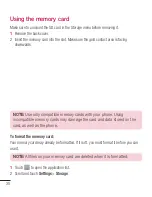16
• Charge the battery after long periods without use to maximize its life.
• The battery life will vary depending on usage patterns and environmental conditions.
• Intensive use of backlighting, browser, and packet data connectivity affect battery life and
talk/standby times.
• The role of self-protection interrupts the phone when its operation is in an abnormal state.
In this case, remove the battery from the phone, reinstall it, and turn on the phone.
Explosion, Shock and Fire Danger
• Do not place the phone in a place exposed to excessive dust, and keep the minimum
required distance between the power cord and heat sources.
• Unplug the power cord before cleaning the phone, and clean the power plug whenever it
is dirty.
• When using the power plug, make sure it is firmly connected. Otherwise, it can overheat
or start a fire.
• Placing the phone in a pocket or bag without covering the receptacle (power plug pin),
metallic articles (such as a coin, clip or pen) may short-circuit the phone. Always cover
the receptacle when not in use.
• Do not short-circuit the battery. Metal items, such as coins, paper clips, or pens, in your
pocket or bag may cause a shortcircuit between the + and - terminals of the battery
(metal strips on the battery). The short-circuit of the terminals may damage the battery
and cause an explosion.
General Notice
• Using a damaged battery, or inserting it into the mouth can cause serious injuries.
• Do not place the phone in proximity to items containing magnetic components, such as
credit cards, calling cards, bank books, or subway tickets. The phone magnetism may
damage the data stored in the magnetic strip.
Summary of Contents for LG-D120g
Page 1: ...1 ENGLISH MFL00000000 1 0 User Guide LG D120g www lg com ...
Page 2: ......
Page 3: ......