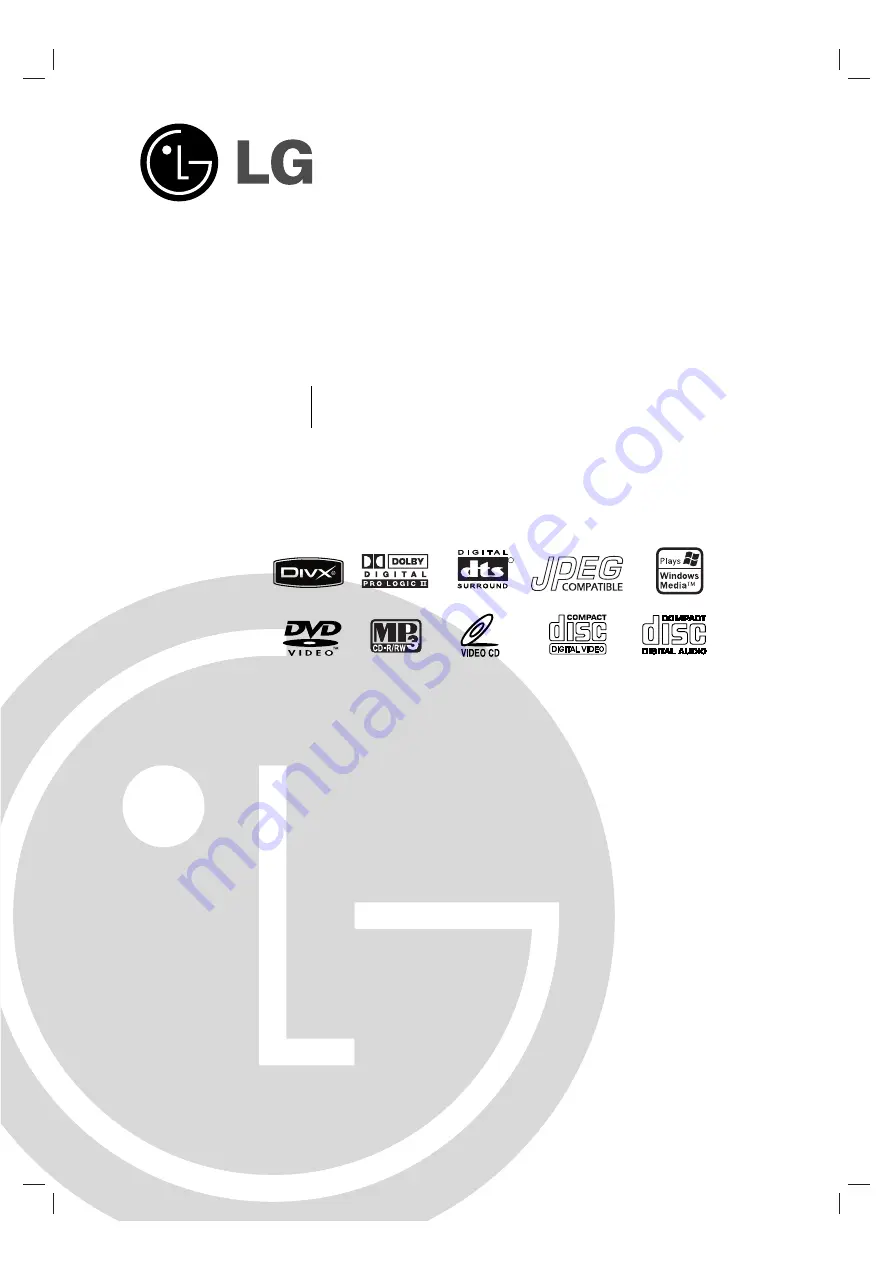
DVD MINI HOME THEATER SYSTEM
OWNER’S MANUAL
MODEL : LF-D593
3
LF-D593
3
A/X, LF-DP593
3
,
LFS-D593
3
V, LFS-D593
3
C, LFS-D593
3
T
Please read this manual carefully before operating your set.
Retain it for future reference.
Designs and specifications are subject to change without
notice for improvement.
LF-D593
3
A.JA8MLL
S
(ENG)_
MFL38637191
R
Summary of Contents for LF-D5933
Page 40: ...P NO MFL38637191 ...


































