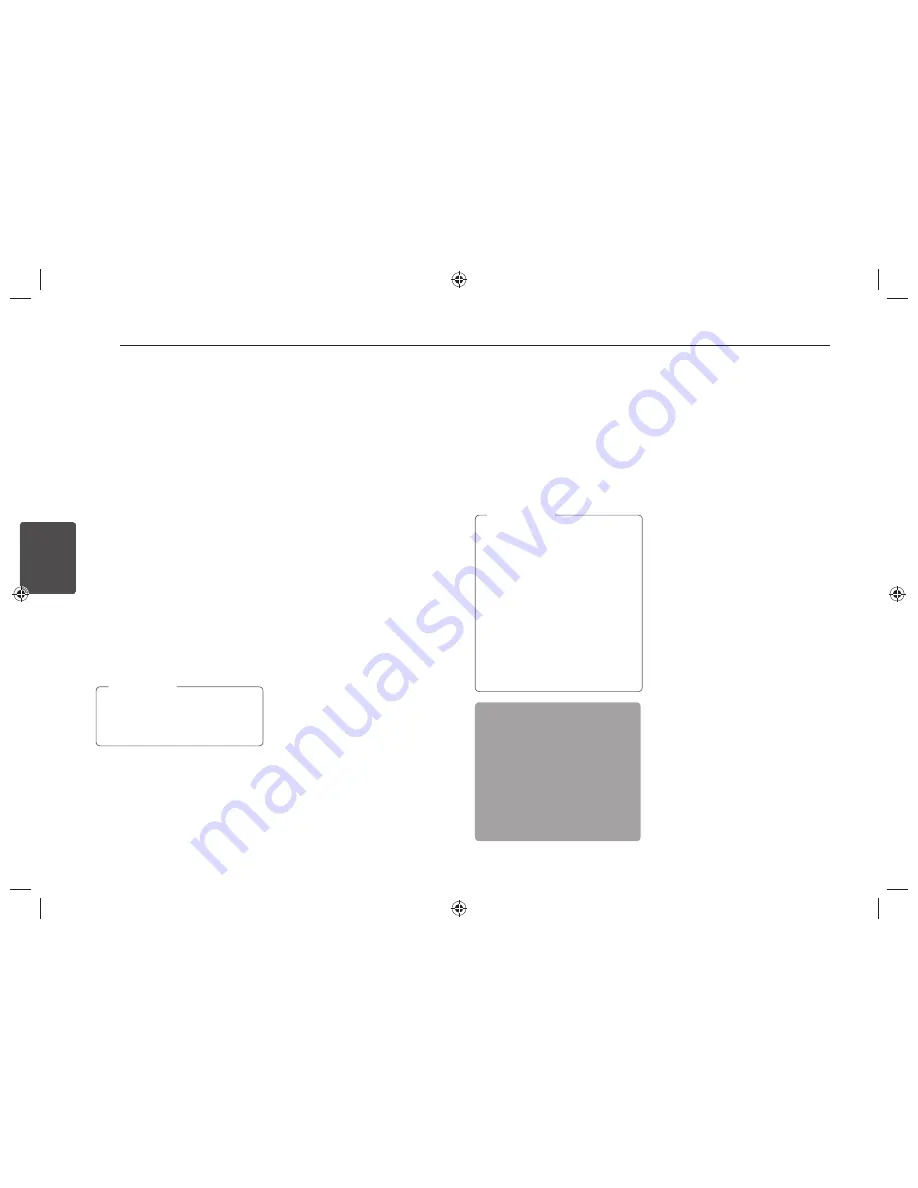
Operating
12
Operating
3
Using an USB device
1. Open the USB cover.
2. Connect the USB device.
3. Press SRC repeatedly to select a source
to USB.
Moving to another drive
When connecting this unit to multi reader,
press BAND
on the unit (or DRV
on remote
control) to go the next drive. Each time
you press the button, the driver modes
change.
Quick search of a desired file
1. Press the volume knob on the unit.
Or press ENTER on the remote control.
2. Rotate the volume knob on the unit
to select a desired ROOT or folder and
press it.
Or press
w
/
s
and press ENTER on the
remote control.
3. Rotate the volume knob on the unit to
select a desired file and press it.
Or press
w
/
s
and press ENTER on the
remote control.
Other functions are same with
"Listening to a CD". Refer to page 9 to
10.
,
Note
Playable USB device
Requirement
Do not extract the USB device during
operation (play, etc.).
An USB device which requires additional
programme installation when you
have connected it to a computer, is not
supported.
Regular back up is recommended to
prevent data loss.
If you use a USB extension cable, USB
HUB, USB Multi-reader, or external HDD,
the USB device may not be recognized.
When you connect a partitioned USB
device into the unit, only the fi rst
partition is recognized on it.
Some USB device may not work with
this unit.
Digital camera and mobile phone are
not supported.
USB Port of the unit cannot be
connected to PC. The unit cannot be
used as a storage device.
Using NTFS fi le system is not supported.
(Only FAT (16 / 32) fi le system is
supported.)
Recording to USB device
1. Open the USB cover and connect it to
the unit.
2. Select CD or FM tuner.
3. Press REC to start recording.
For one track/ file recording, press it
once.
For all tracks or files in the current
selected folder recording, press and
hold it until the beep sound is heard.
4. Press it again to stop.
Only in CD and FM tuner, recording
is available.
Do not remove the USB device
during recording, or an incomplete
fi le may be made and not deleted
on PC.
When USB device memory is full,
"MEMORY FULL" displays and stops
recording.
While FM tuner recording, the
broadcastings are recorded as a fi le
every 20 minutes.
,
Note
The making of unauthorized copies
The making of unauthorized copies
of copy-protected material, including
of copy-protected material, including
computer programs, fi les, broadcasts
computer programs, fi les, broadcasts
and sound recordings, may be an
and sound recordings, may be an
infringement of copyrights and
infringement of copyrights and
constitute a criminal off ense. This
constitute a criminal off ense. This
equipment should not be used for
equipment should not be used for
such purposes.
such purposes.
Be responsible
Be responsible
Respect copyrights
Respect copyrights
Listening to music by
connecting iPod/iPhone
You can enjoy iPod / iPhone-stored music
on the unit by connecting it to the USB
connector using the appropriate cable.
1. Open the USB cover.
2. Connect the iPod / iPhone.
3. Press SRC to select a source to USB.
Pausing or restarting
playback
1. Press
T
on the unit to pause
playback.
Or press
d/M
on the remote control.
2. Press it to resume playback.
Searching for a section
within a file
During playback, press and hold
Y/
U
and then release at a point you want.
Skipping to another file
Press
Y/U
on the unit.
Or press
c
/
v
on the remote
control.
Or
1. Press the volume knob on the unit.
Or press ENTER on the remote control.
2. Rotate the volume knob on the unit to
select a desired category and press it.
Or press
w
/
s
and press ENTER on the
remote control.
3. Rotate the volume knob on the unit to
select a desired file and press it.
Or press
w
/
s
and press ENTER on the
remote control.
Summary of Contents for LCS520IP
Page 16: ......
















