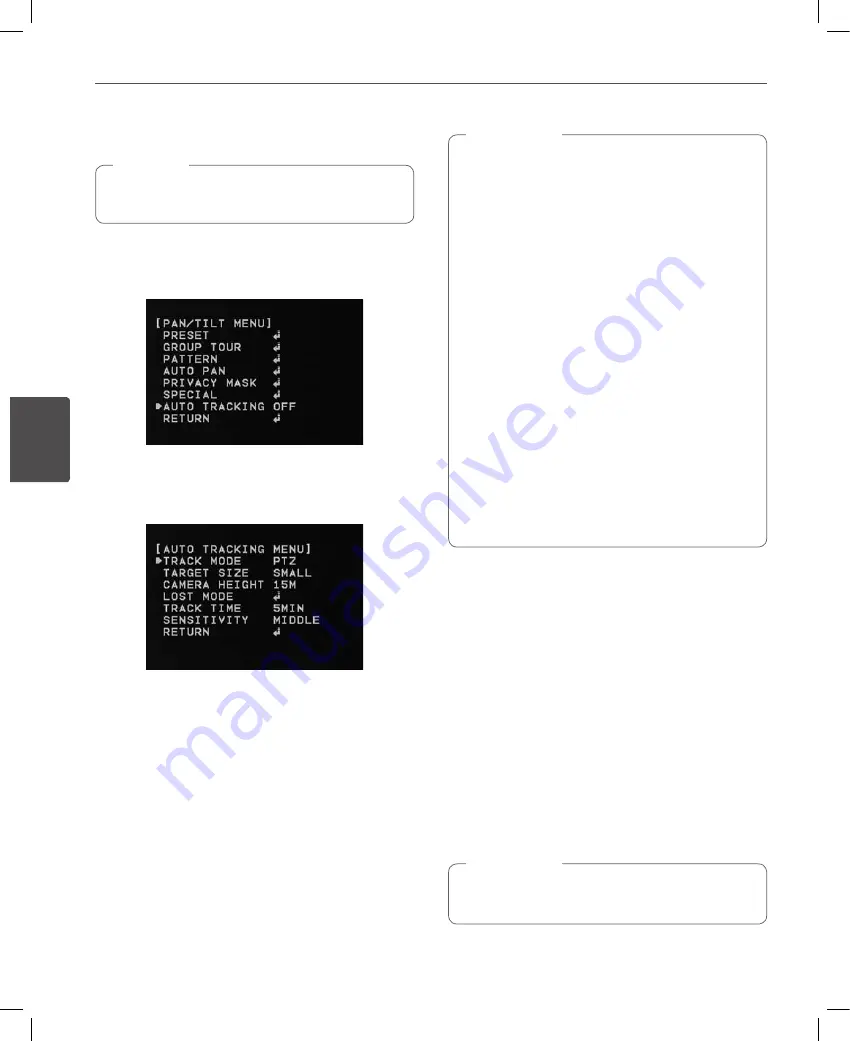
40
Operation
4
Oper
ation
Auto Tracking setting (Optional)
The Auto Tracking option is supported LCP3750T series
only.
,
Note
Configure Auto Tracking MENU options. These options are
used for tracking the displayed object in motion on the
screen. If you want to use the [Auto Tracking] option, use
[Near] or [Far] button to set it ON.
.
Environmental conditions
In the case of following installation conditions, object
tracking errors may occur.
• Contrast between object and background is low.
• Dome cover is contaminated by raindrops or snow
etc.
• Illumination is changing dynamically.
• There are a lot of movement except tracking
object.
• An object moves vertically on the optic angle of
the camera.
• An object moves under an installed camera.
• An object that there are a lot of changes of light
levels, e.g. shining or flickering.
• Environment that reflection is on dome inside
by window reflection, road surface reflection,
backlight.
• Object moves behind large and tall objects, e.g.
telegraph pole etc.
• The motion of object is fast.
• Occasion that camera is vibrating.
,
Note
Track Mode
Use [Near] or [Far] button to select a mode.
• PT : This mode uses Pan/Tilt and tracks an object
while Auto Tracking is conducted.
• PTZ : This mode uses Pan/Tilt/Zoom and tracks an
object while Auto Tracking is conducted.
Target Size
Configuration of how large the object being tracked is
actually displayed on the screen.
• SMALL : This mode zooms in and magnifies the
object until it occupies a quarter size of the screen.
• MEDIUM : This mode zooms in and magnifies the
object until it occupies a half size of the screen.
• LARGE: This mode zooms in and magnifies the
object until it occupies three-fourths of the screen.
If you set the [TRACK MODE] to PT, you can not set the
[TARGET SIZE] and [---] is displayed.
,
Note
Summary of Contents for LCP3750 Series
Page 47: ......
Page 48: ...AB28 ...









































