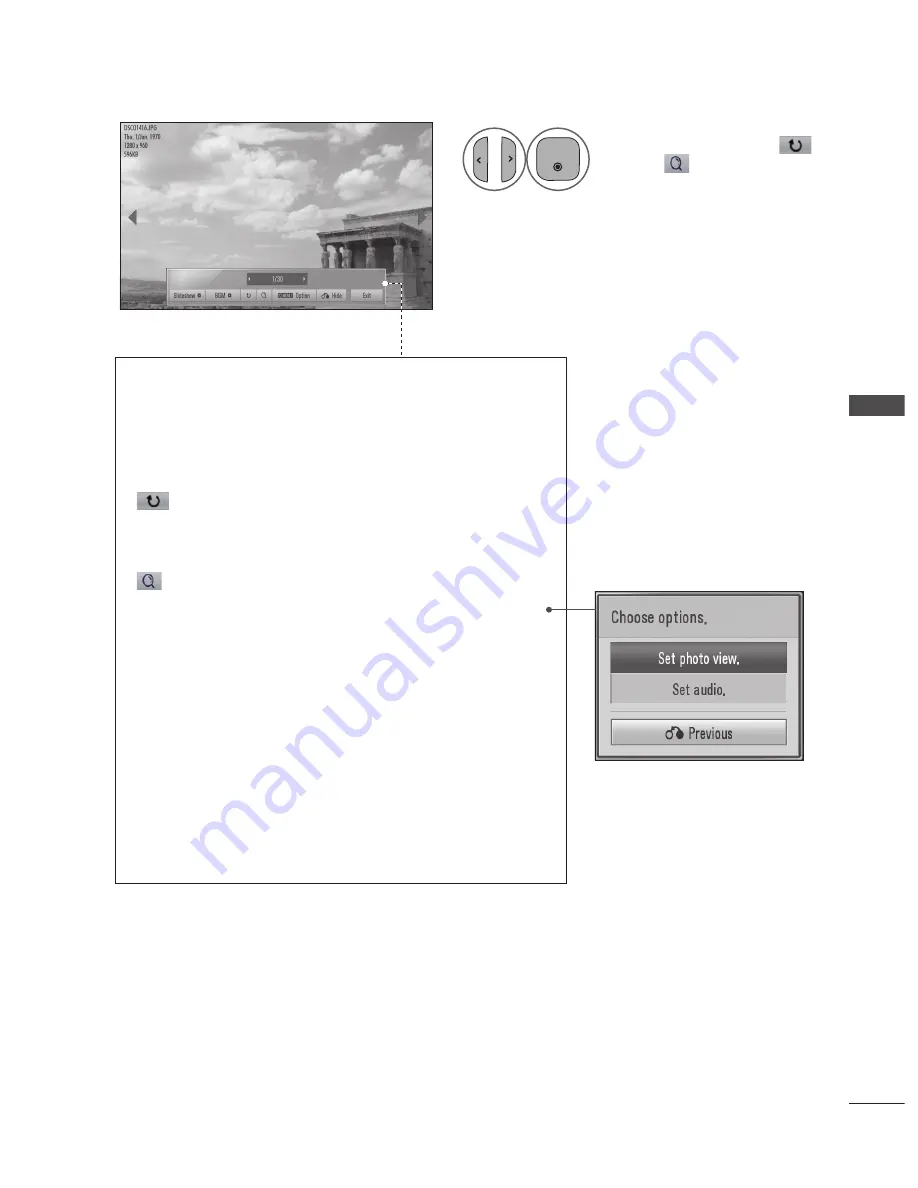
GB-63
TO USE
THE USB DE
VICE
4
P
A
G
E
P
1 2 3
4 5
0
6
7 8 9
LIST
Q.VIEW
INPUT
ENERGY
SAVING
MARK
FAV
MARK
FAV
RATIO
MUTE
OK
AV MODE
MENU
GUIDE
Q.MENU
BACK
INFO
TV/
RAD
APP/*
ADD
EXIT
RED
GREEN
BLUE
YELLOW
P
A
G
E
P
1 2 3
4 5
0
6
7 8 9
LIST
Q.VIEW
INPUT
ENERGY
SAVING
MARK
FAV
MARK
FAV
RATIO
MUTE
OK
AV MODE
MENU
GUIDE
Q.MENU
BACK
INFO
TV/
RAD
APP/*
ADD
EXIT
RED
GREEN
BLUE
YELLOW
Select the Slideshow , BGM,
(Rotate),
(zoom In), Option,
Hide, or Exit.
• Use
< >
button to select the previous or next photo.
• Use
⋁
< >
and
Ok
button to select and control the menu on the full -
sized screen.
NOTE
Option values changed in
Movie List
does not affect
Photo List
and
Music List
.
Option value changed in
Photo List
and
Music List
are changed likewise in
Photo List
and
Music List
excluding
Movie List
.
►
►
u
Slideshow:
When no picture is selected, all photos in the current folder are
displayed during slide show. If some photos are selected, those photos are
displayed in a slide show.
Set the time interval of the slide show in
Option
.
u
BGM(Background Music):
Listen to music while viewing photos in full size.
Set the Music Folder for BGM in Options before using this function.
u
(Rotate)
: Rotate photos.
Rotates the photo 90°, 180°, 270°, 360° clockwise.
It can not be rotate when the width of a picture is bigger than supported
height.
u
(zoom In)
: View the photo by zoom in 2, 4 times.
u
Option
:
•
Set Photo View
: Set values for Slide Velocity, Music Folder for BGM
and music play mode.
•
Set Audio
: Set values for Sound Mode, Automatic Volume and Sound
Balance.
Use
⋀
⋁
< >
button and
Ok
button to set values. Then go to
Previous
and
press
Ok
to save the settings.
You cannot change Music Folder while BGM is playing.
u
Hide :
Hide the menu on the full -sized screen.
To see the menu again on the full -sized screen, press
Ok
button to display.
Press the
EXIT
button to go back to
Photo List
.
Press the
ENERGy SAVING
button to adjust the brightness of your screen. (Refer
to p.87)






























