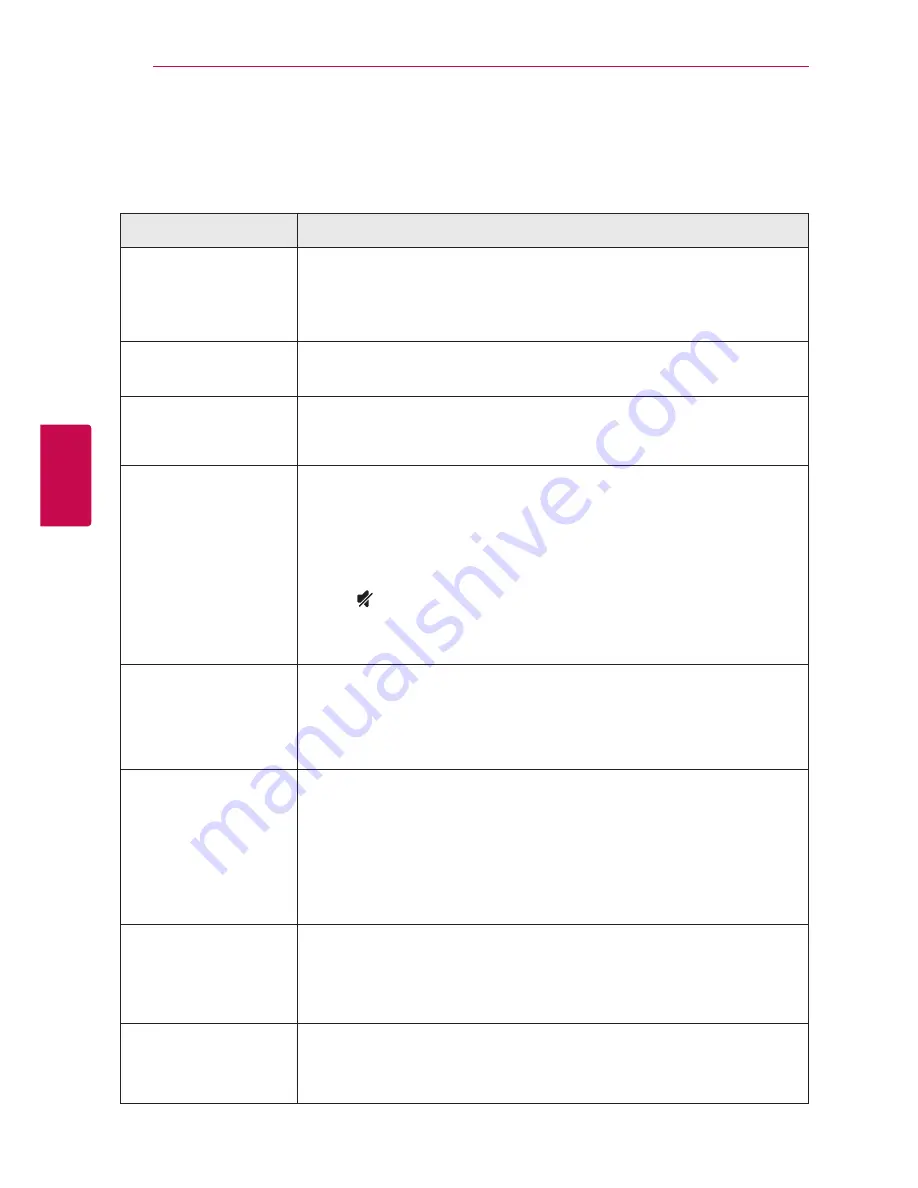
4 Troubleshooting
Troubleshooting
56
Trouble
shoo
ting
4
Troubleshooting
General
Symptoms
Cause & Solution
The unit does not work
properly.
y
Turn off the power of this unit and the connected external device (TV,
Woofer, DVD-player, Amplifier, etc.) and turn it on again.
y
Disconnect the power cord of this unit and the connected external device
(TV, Woofer, DVD-player, Amplifier, etc.) and then try connecting again.
The power does not turn
on.
Is the power cord plugged into the outlet?
y
Connect the power plug to the outlet.
A function does not
work when the button is
pressed.
Is there static electricity in the air?
y
Disconnect the power plug and connect it again.
Sound is not produced.
Is the volume set to minimum?
y
Adjust the volume.
y
When you are using connection with a external device (set top box,
Bluetooth device etc.), adjust volume level of the device.
Is the mute function activated?
y
Press or adjust the volume level to cancel the mute function.
Is the function selected properly?
y
Check the input source and select the correct input source.
No woofer sound
Is the subwoofer plugged in?
y
Plug the power cord of subwoofer into the wall outlet securely.
Is pairing between the unit and the subwoofer disconnected?
y
Connect the unit and the subwoofer. (Refer to the page 12.)
The remote control does
not work properly.
Is the remote control too far from the unit?
y
Operate the remote control within about 7 m.
Is there an obstacle in the path of the remote control and the unit?
y
Remove the obstacle.
Are the batteries in the remote control exhausted?
y
Replace the batteries with new one.
The AUTO POWER
function does not work.
y
Check connection of the external device such as TV, DVD/Blu-Ray player or
Bluetooth device.
y
Check the state of SIMPLINK and turn off SIMPLINK.
y
Depending on the connected device, this function may not operate.
LG Sound Sync does not
work.
y
Check whether your LG TV supports LG Sound Sync.
y
Check connection of LG Sound Sync.
y
Check sound setting of your TV and this unit.
Summary of Contents for LAS650M
Page 68: ......













































