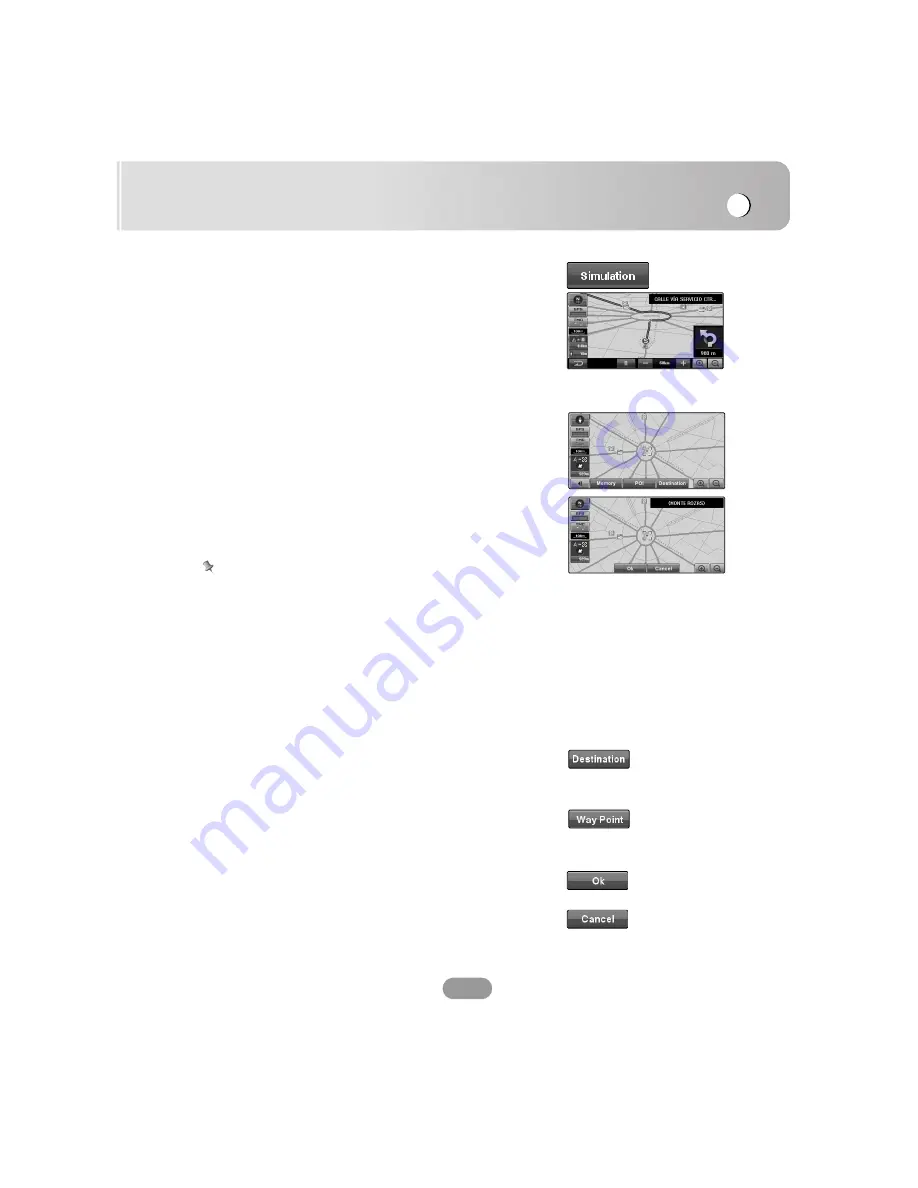
Menu and Map display
59
Simulation mode
This is a demonstration function for shops. After a route is
set, the simulation of the route guidance to a destination is
automatically displayed.
B
: Play
[[
: Pause
-/+ : Check the simulation mode speed at 60 Km, 120 Km,
180 Km and 240 Km.
Scrolling the map display
Touching anywhere on the map changes the map to Scroll
mode and the map begins scrolling in the direction you
touched.
The scrolling stops when you release your finger from the
screen. At this time, the scroll cursor appears at the centre of
the screen. To stop scrolling, release the finger touch and
allow it to return to the center position. Scrolling stops
immediately.
Notes
•
Pressing the “NAVI” button returns you to the map of your
surroundings.
•
The closest road to the screen center is highlighted in the
Scrolling Screen, and Destination button appears. Pressing
this button enables the search path as the destination of a
highlighted road.
•
If path has been already searched before, pressing the
“Destination” button the scroll screen will make a button to
add the WayPoint appear, and if pressing “WayPoint”
button, the “EDIT WAY POINTS” Screen will appear.
A location you choose as the endpoint of your journey.
you can set a destination for easy and quick routing from any
current position.
You can select way points (locations you want to visit on the
way to your destination) and you can calculate the route the
pass through these locations.
Route calculation starts automatically.
Return to the previous map screen.
Summary of Contents for LAN-9600R
Page 88: ...P NO MFL36334737 ...






























