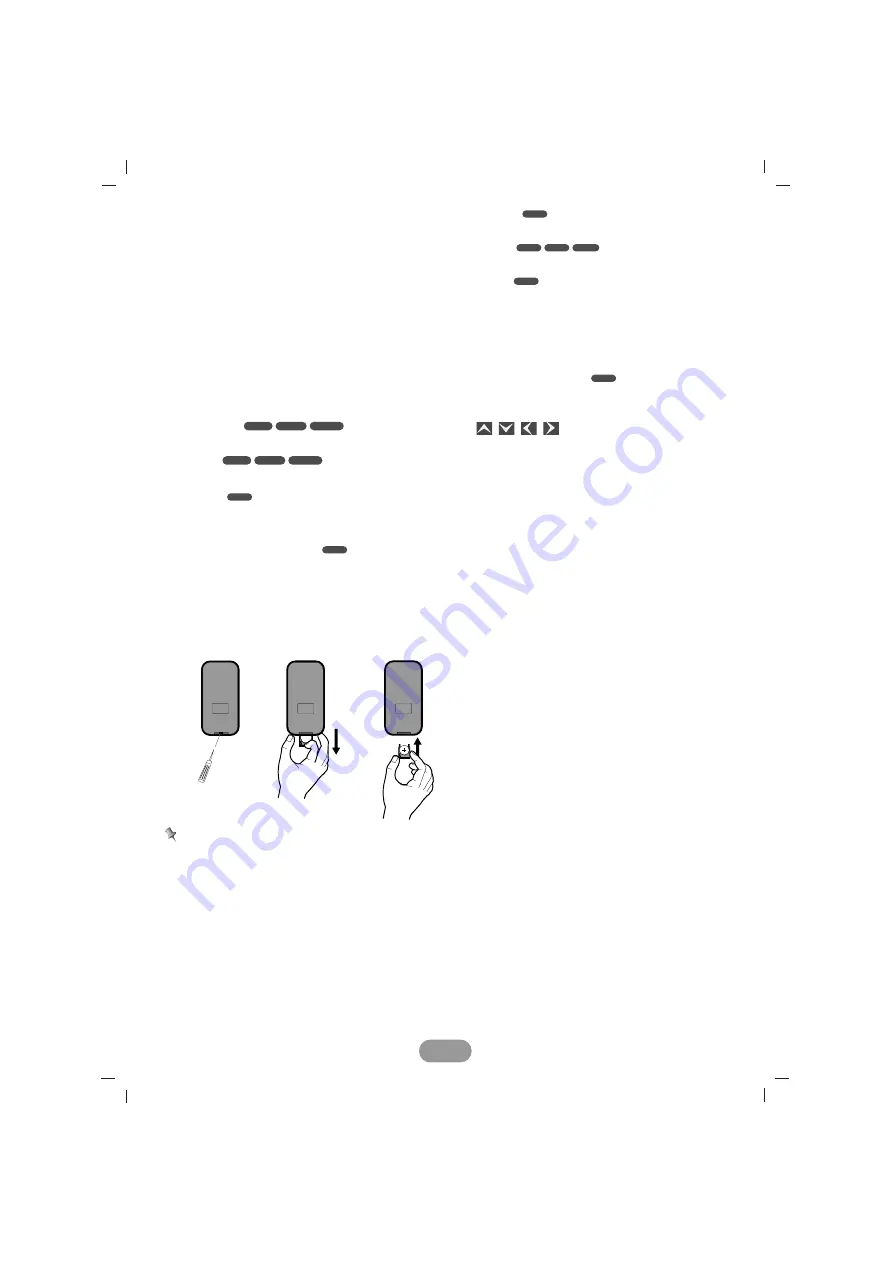
8
PLAY
(
B
)
Starts playback.
STOP (
x
)
Stops playback.
3
SEARCH
Selects a track or file.
4
DISPLAY
Accesses On-Screen display.
5
0-9 number buttons
• Selects numbered items in the menu.
• Selects a stored radio station frequency (1-6).
REPEAT
Repeats chapter, track, title or file.
SHUFFLE
Plays tracks or files in random order.
SCAN
Plays the first 10 seconds of all tracks or files.
AUDIO
Selects audio language.
SUBTITLE
Selects subtitle language.
ANGLE
Selects a DVD camera angle if available.
ZOOM
Enlarges video image.
TITLE
Displays title menu, if available.
6
BAND
• Selects three FM and MW (AM) bands.
• Moves to any other file on a CD with the type
of various file (MP3/WMA, JPEG or movie file).
7
DISC MENU/SETUP
Accesses menu on a DVD disc.
Accesses or removes the Setup menu.
8
/
/
/
(up/down/left/right)
Selects an item in the menu.
9
RETURN
Displays the menu of a video CD with PBC.
10
ENTER (ENT)
Confirms menu selection.
11
VOL. (-/+)
Adjusts the volume level.
DVD
DVD
JPEG
VCD
DVD
DVD
DVD
DVD
ACD
WMA
MP3
ACD
WMA
MP3
Battery installation
1
Remove the battery holder with a sharp product like a ball point pen.
2
Install the battery on the battery holder.
3
Install the battery holder back into its original position.
Notes
• Use only one CR2025 (3V) lithium battery.
• Remove the battery if the remote control is not used for a long period of time.
• Do not leave the product in a hot or humid place.
• Do not handle the battery with metallic tools.
• Do not store the battery with metallic materials.









































