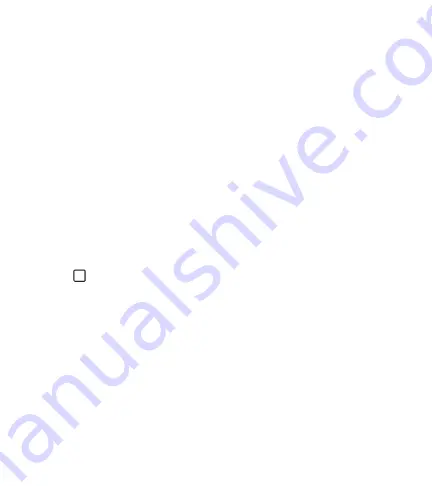
Básico
43
Para ver otros paneles de pantalla principal
El sistema operativo ofrece varias páginas de pantalla principal con el fin
de ofrecer más espacio para agregar íconos, Widgets y más.
Ţ
Deslice su dedo hacia la izquierda o la derecha por la pantalla principal
para obtener acceso a pantallas adicionales.
Volver a las aplicaciones usadas recientemente
Es fácil realizar tareas simultáneas con Android; puede mantener más
de una aplicación en ejecución al mismo tiempo. No necesita salir de una
aplicación antes de abrir otra. Use y alterne entre varias aplicaciones
abiertas.
Android administra cada aplicación, deteniéndolas e iniciándolas según
sea necesario, para garantizar que las aplicaciones inactivas no consuman
recursos innecesariamente.
1
Toque
. Aparecerá una lista de aplicaciones utilizadas recientemente.
2
Toque la aplicación a la que desea acceder. Esta acción no detiene la
ejecución de la aplicación anterior en el segundo plano. Asegúrese de
tocar para retirar una aplicación luego de usarla.
Ţ
Para cerrar una aplicación de la lista de aplicaciones recientes, deslice
la vista previa de la aplicación a la izquierda o a la derecha. Para
borrar todas las aplicaciones, toque
Borrar todo
.
Summary of Contents for L56VL
Page 17: ...Features you will love Features you will love ...
Page 22: ...Basics Basics ...
Page 51: ...Apps Apps ...
Page 82: ...Settings Settings ...
Page 101: ...Appendix Appendix ...
Page 109: ...For Your Safety For Your Safety ...
Page 130: ...Funciones que amará Funciones que amará ...
Page 135: ...Básico Básico ...
Page 165: ...Aplicaciones Aplicaciones ...
Page 198: ...Ajustes Ajustes ...
Page 219: ...Apéndice Apéndice ...
Page 229: ...Por su seguridad Por su seguridad ...

































