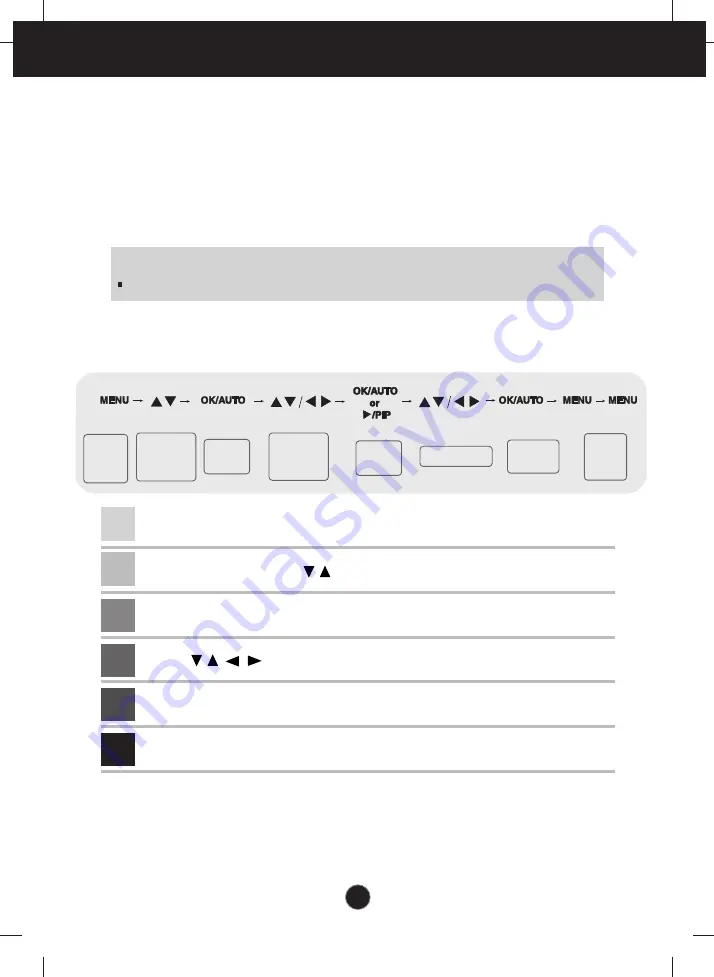
A14
On Screen Display (OSD) Control Adjustment
Screen Adjustment
Making adjustments to the image size, position and operating parameters of
the display is quick and easy with the On Screen Display Control system. A
short example is given below to familiarize you with the use of the controls.
The following section is an outline of the available adjustments and selections
you can make using the OSD.
To make adjustments in the On Screen Display, follow these steps:
NOTE
Allow the display to stabilize for at least 30 minutes before making image adjustments.
Pops up
the menu
screen
Move where
you want to
adjust
Move where
you want to
adjust
Select a
menu icon
Select a
menu icon
Adjust the status
Save
adjustment
Exit from
the menu
screen.
Press the
MENU
Button, then the main menu of the OSD appears.
To access a control, use the Buttons.
When the icon you want becomes highlighted, press the
OK/AUTO
Button.
Use the Buttons to adjust the item to the desired level.
Accept the changes by pressing the
OK/AUTO
Button.
Exit the OSD by pressing the
MENU
Button.
1
2
3
4
5
6
Summary of Contents for L245WH
Page 31: ...Digitally yours ...
Page 32: ...Regulatory information Regulatory information ...






























