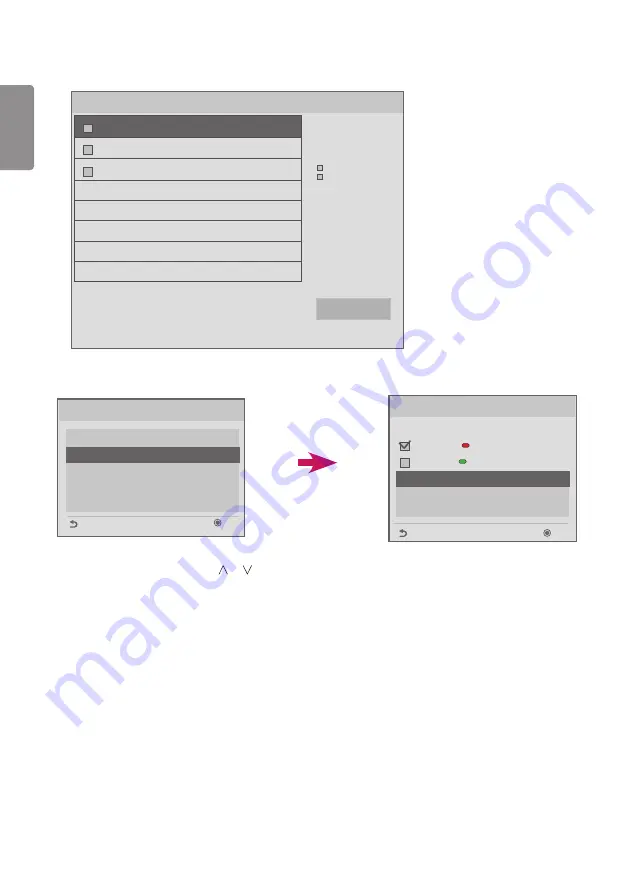
ENGLISH
14
Ez Download
Apply
[ Software Version ]
Current : 02.00.00.01
EPK : 02.00.00.01
[ Forced Update Option ]
SPI Boot
LG Boot Logo
[No Signal Image]
Max Size : 1024KB
Total Size : 0KB
[ISM Bar Image]
Max Size : 1024KB
Total Size : 0KB
[ISM User Image]
Max Size : 1024KB
Total Size : 0KB
[TLL] GlobalClone00001.TLL
[TLL] GlobalClone99999.TLL
[EPK] M1A_ATSC_KR_RevNo2800_V01...
Receive from USB
Receive from USB
GlobalClone00001.TLL
GlobalClone99999.TLL
Select file type
Global TLL
Model TLL
OK
Previous
USB Cloning
Ez Download
Receive from USB
Send to USB
Logo Image Download
Send to Daisy Chain
OK
Previous
1
Select the desired files using the or buttons and press the OK button.
2
When the download is complete, the monitor goes into standby mode. When the download fails, the screen
switches to the initial installation screen.
Summary of Contents for L15
Page 35: ......















































