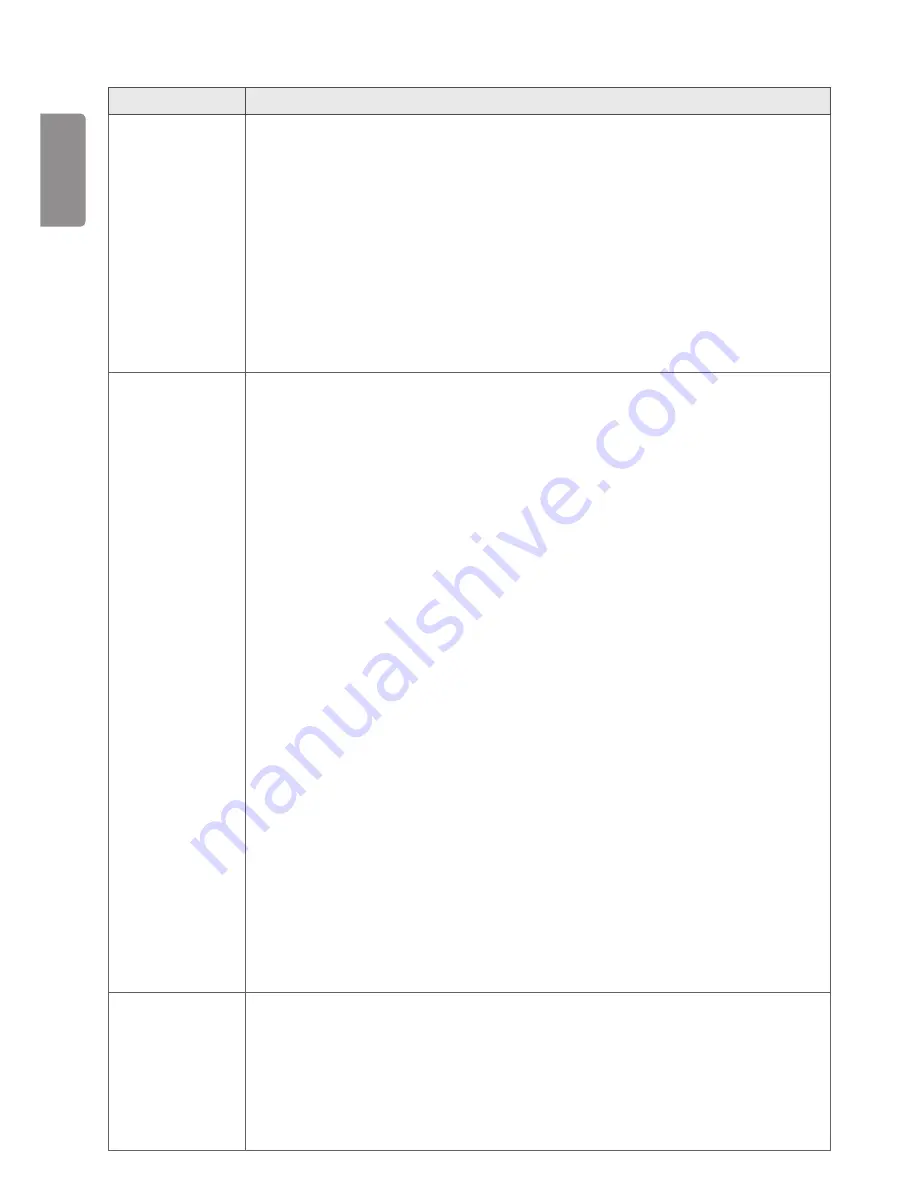
ENGLISH
12
Type
Supported file format
Photo
Min : 64 x 64
Max : Normal Type: 15360 (W) x 8640 (H)
Progressive Type: 1920 (W) x 1440 (H)
BMP
Min : 64 x 64
Max : 9600 x 6400
PNG
Min : 64 x 64
Max : Interlace: 1200 x 800
Non-Interlace: 9600 x 6400
•
Non-supported files are displayed in the form of predefined icon.
Music
mp3
[Bit rate] 32 kbps ~ 320 kbps
[Sample freq] 16 kHz ~ 48 kHz
[Support] MPEG1, MPEG2, Layer2, Layer3
AAC
[Bit rate] Free Format
[Sample freq.] 8 kHz ~ 48 kHz
[Support] ADIF, ADTS
M4A
[Bit rate] Free Format
[Sample freq.] 8 kHz ~ 48 kHz
[Support] MPEG-4
OGG
[Bit rate] Free Format
[Sample freq.] ~ 48 kHz
[Support] Vorbis
WMA
[Bit rate] 128 kbps ~ 320 kbps
[Sample freq.] 8 kHz ~ 48 kHz
[Support] WMA7, 8, 9 Standard
WMA 10 Pro
[Bit rate] ~768 kbps
[Channel / Sample freq.]
M0 : Up to 2 / 48 kHz
M1 : Up to 5.1 / 48 kHz
M2 : Up to 5.1 / 96 kHz
[Support] WMA 10 Pro
Content (when
using SuperSign
software)
File Extensions : *.cts/ *.sce
Movie
File Extensions: *.mpg/*.mpeg/*.dat/*.ts/*.trp/*.tp/*.mp4/*.mkv/*.avi/*. avi(motion JPEG)/*.
mp4(motion JPEG)/*.mkv(motion JPEG)
Video format: MPEG1, MPEG2, MPEG4,H.264, DivX 3.11, DivX 4, DivX 5, DivX 6,
Xvid 1.00,Xvid 1.01, Xvid 1.02, Xvid 1.03,Xvid 1.10-beta1/2, JPEG
Audio format: MP3, Dolby Digital, LPCM, AAC, HE-AAC
Summary of Contents for L15
Page 48: ......













































