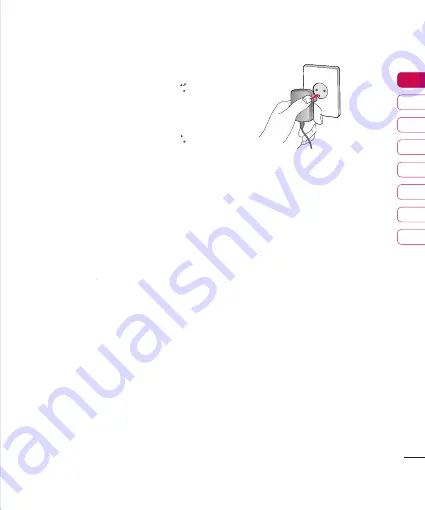
17
01
02
03
04
05
06
07
08
Set up
Charging the �attery
Before connecting the travel adapter to the
phone you must first install the battery.
1
With the arrow facing you as shown
With the arrow facing you as shown
in the diagram push the plug on the
battery adapter into the socket on the
left side of the phone until it clicks into
place.
2
Connect the other end of the travel
Connect the other end of the travel
adapter to the mains socket.
Note
•
Only use the charger included in the box.
3
The moving bars on the battery icon will
The moving bars on the battery icon will
stop after charging is complete.
4
Ensure the battery is fully charged
Ensure the battery is fully charged
before using the phone for the first time.
Caution
•
Do not force the connector as this may
damage the phone and/or the travel
adapter.
•
If you use the battery pack charger when
abroad, use an attachment plug adaptor
for the proper configuration.
•
Do not remove your battery or the SIM card
while charging.
Warning
•
Unplug the power cord and charger during
lightning storms to avoid electric shock
or fire.
•
Make sure that no sharp-edged items such
as animal teeth or nails, come into contact
with the battery. This may cause a fire.

















