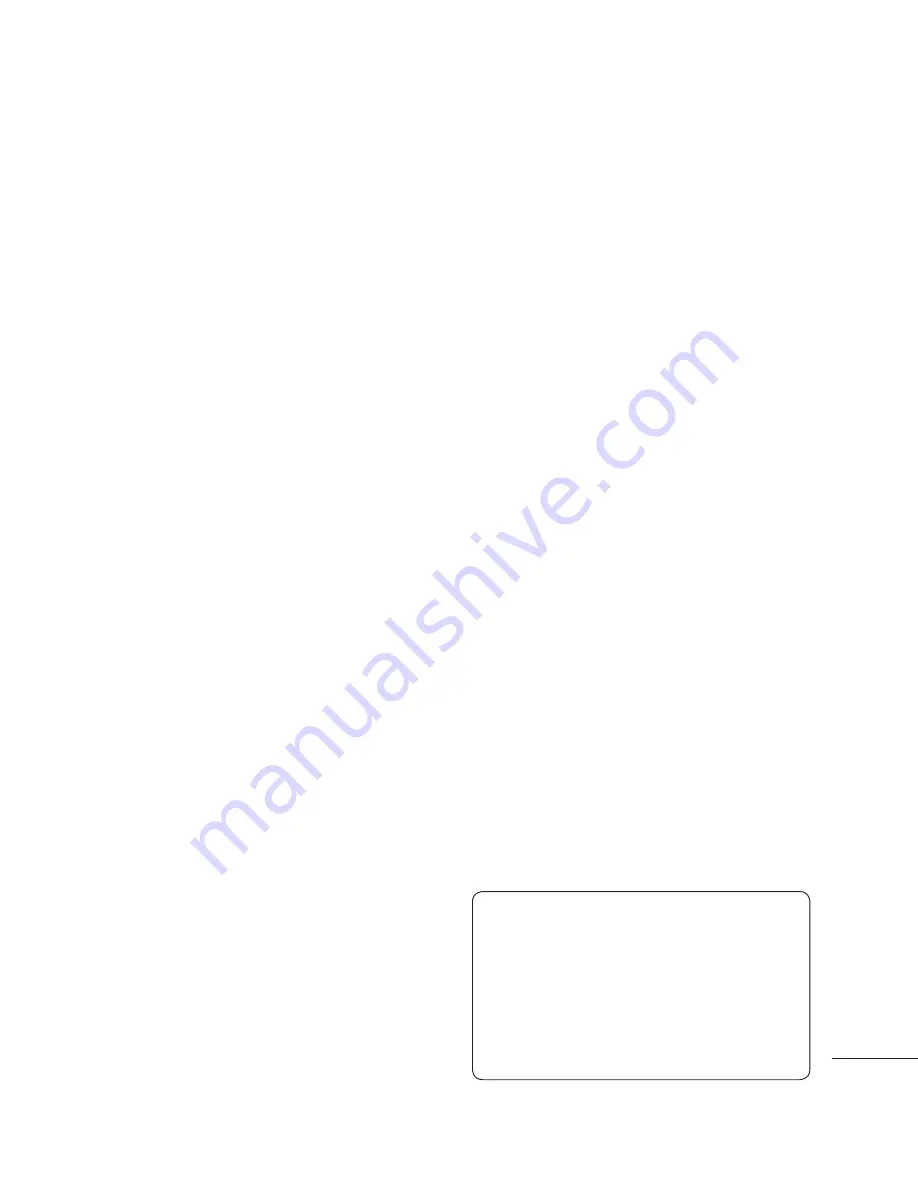
21
2
Select
View options
and choose
With picture
.
3
Then return to the address book
and select the contact you want to
add a picture to.
4
Choose
Options
and select
Edit
.
5
Scroll down to the
Photo
section.
Choose
Options
and select
Images
or
New image
. If you
select
Images
, you can choose
an image that is saved in your
phone memory. If you select
New
image
, your camera viewfi nder
will open, so you can take a
picture of your contact. Take the
picture then press set.
6
Select
Save
.
Copying your contacts to
your SIM
You can also choose to copy your
contacts from your SIM to your
handset or from your handset to
your SIM.
1
Select
Contacts
and choose
Copy All
.
2
Select to copy the contacts from
SIM to phone
or
Phone to SIM
.
3
Choose whether to
Keep original
or
Delete original
.
4
Select
Yes
if you are sure.
Deleting all your contacts
1
Select
Contacts
and choose
Delete all
.
2
Select to delete contacts from
SIM
or
Phone
.
3
Select
Yes
if you are sure.
4
Enter the password, which is set
to 0000 as default, and select
OK
.
Viewing information
Select
Contacts
and choose
Information
. From here you can
view your
Service dial numbers
,
your
Own number
and your
Business card
.
TIP!
If you haven’t yet created a
business card, the
Business card
screen will give you the option to
create one. Select
New
and enter your
details as you would for any contact.
Choose
Save
.
Summary of Contents for KS365
Page 83: ...9 Battery cover Battery Memory card slot Battery cover release latch Camera lens Mirror ...
Page 135: ...61 Ambient Temperatures Max 55 C discharging 45 C charging Min 10 C Technical data ...
Page 142: ......
Page 145: ...MEMO ...
Page 146: ...MEMO ...






























