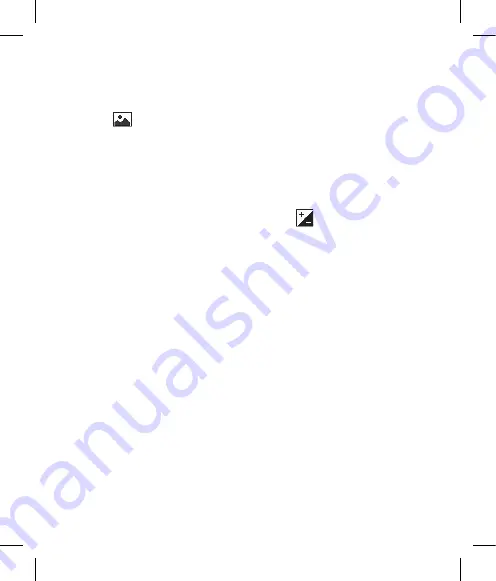
5
Choosing a shot type
1
Touch
to open the available
shot types.
2
Choose from two options:
Normal shot
-This is the default
shot type, the photo will be taken
in the normal way, as outlined in
taking a quick photo.
Burst shot
- This enables you to
take /6/9 shots automatically in
very quick succession.
Adjusting the exposure
Exposure defines the difference
between light and dark (contrast)
in an image. A low contrast image
will appear foggy, whereas a high
contrast image will appear much
sharper.
1
Touch
.
2
Slide the contrast indicator along
the bar - left for a lower exposure,
hazier image or right for a higher
exposure, sharper image.
Getting to know the viewfinder
TIP!
You can bring up the options by
tapping the screen. They auto turn off
after a few seconds.
Settings
- Touch this icon to open the
settings menu.
Camera mode
- Camera mode is selected.
Video camera mode
- Touch this icon to
switch to video mode.
Back
- Touch here to return to the standby
screen.
Gallery
Exposure
Shot mode
Take a picture
Zoom
- Touch
to zoom in or
to
zoom out. Alternatively you can use the side
volume keys.
NOTE:
Image size should be 640*480/
400*240/ 20*240 to use zoom.
Summary of Contents for KP500N
Page 2: ...Bluetooth QD ID B014534 ...
Page 12: ...10 LG KP500N User Guide Open view Battery cover Battery USIM Card Socket Camera lens ...
Page 138: ......
Page 139: ......
Page 216: ......






























