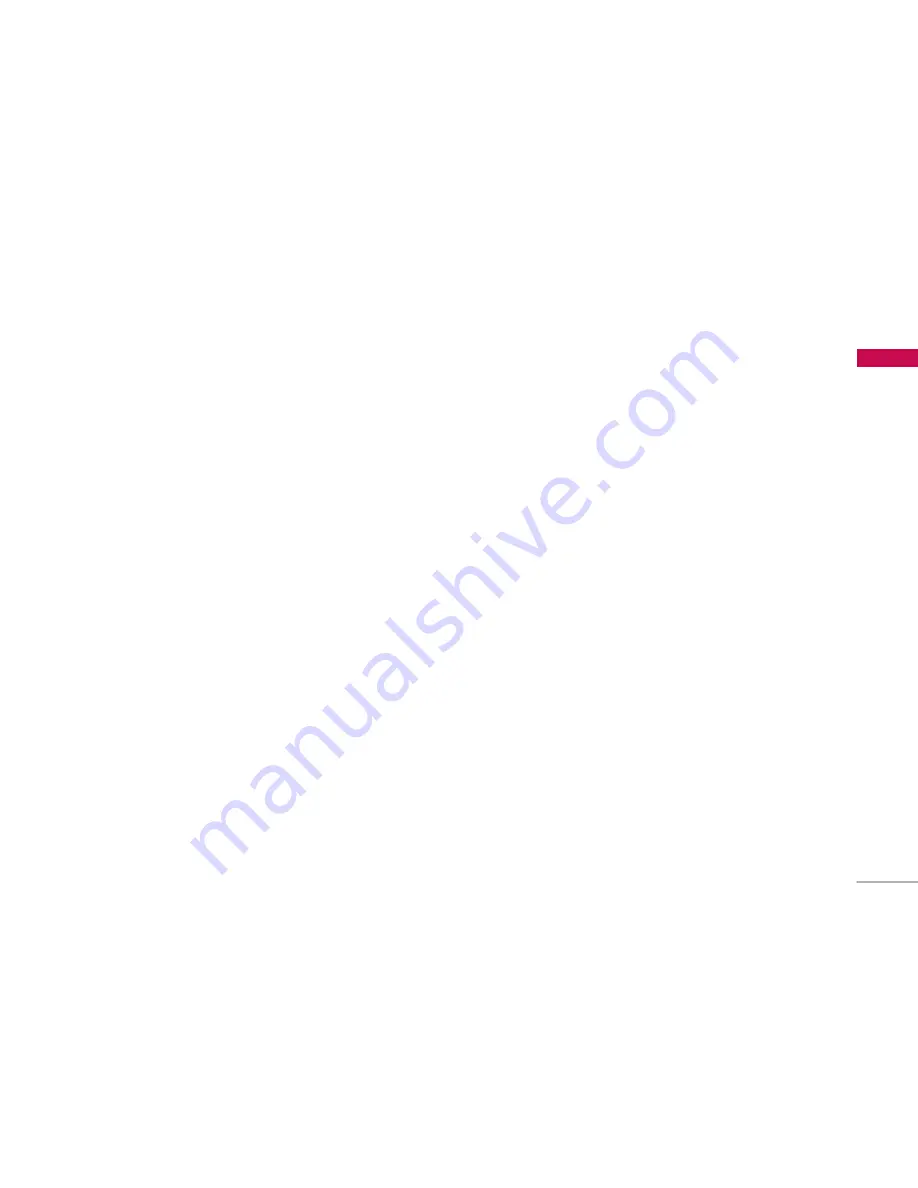
Guidelines for Safe and Efficient Use
7
Guideline
s for Safe and Efficient Use
Please read these simple guidelines. Not following
these guidelines may be dangerous or illegal. Further
detailed information is given in this manual.
Certification information (SAR)
THIS DEVICE MEETS INTERNATIONAL
GUIDELINES FOR EXPOSURE TO RADIO WAVES
Your mobile device is a radio transmitter and receiver. It
is designed and manufactured not to exceed the limits
for exposure to radio frequency (RF) recommended by
international guidelines (ICNIRP). These limits are part
of comprehensive guidelines and establish permitted
levels of RF energy for the general population. The
guidelines were developed by independent scientific
organizations through periodic and thorough
evaluation of scientific studies. The guidelines include a
substantial safety margin designed to assure the safety
of all persons, regardless of age and health.
]
The exposure standard for mobile devices employs a
unit of measurement known as the Specific
Absorption Rate, or SAR. The SAR limit stated in the
international guidelines is 2.0 W/kg*. Tests for SAR
are conducted using standard operating positions
with the device transmitting at its highest certified
power level in all tested frequency bands. Although
the SAR is determined at the highest certified power
level, the actual SAR of the device while operating
can be well below the maximum value. This is
because the device is designed to operate at
multiple power levels so as to use only the power
required to reach the network. In general, the closer
you are to a base station, the lower the power
output of the device. Before a phone model is
available for sale to the public, compliance with the
European R&TTE directive must be shown. This
directive includes as one essential requirement the
protection of the health and the safety for the user
and any other person. The highest SAR value for this
device when tested for use at the ear is 0.554 W/kg.
]
This device meets RF exposure guidelines when
used either in the normal use position against the
ear or when positioned at least 1.5 cmaway from
the body. When a carry case, belt clip or holder is
used for body-worn operation, it should not
contain metal and should position the product at
least1.5 cm away from your body. In order to
transmit data files or messages, this device requires
a quality connection to the network. In some cases,
transmission of data files or messages may be









































