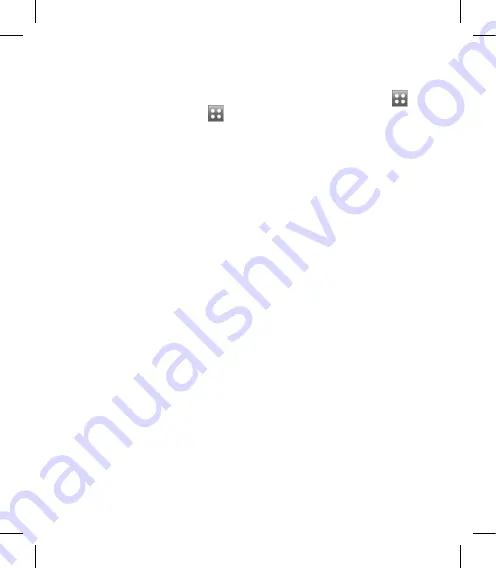
103
Changing your touch settings
From the home screen select
then scroll through
Phone settings-
Touch settings in the Settings tab.
Touch vibration
- Change the type
of vibration.
Vibration
- Vibration 1/2/3
Vibration volume
- Controls the
strength of vibration.
Touch sound
- Change the tone
when touching the screen.
Sound
- Sound 1/2/3
Volume
- Controls the volume of
tone.
Changing your connectivity
settings
Your connectivity settings have
already been set up by your
network operator, so you can enjoy
your new phone from the off. If you
want to change any settings, use
this menu.
From the home screen select
then scroll through
Connectivity
in
the Settings tab.
Network selection
- Your KM900f
connects automatically to your
preferred network.
Internet profile -
Set the profiles for
connecting to the internet.
Access points
- Your network
operator has already saved this
information. You can add new
access points using this menu.
GPS type
- Choose either
Assited
GPS
or
Stand alone
.
GPS
GPS technology uses information
from earth-orbiting satellites to find
locations.
A receiver estimates the distance to
GPS satellites based on the time it
takes for signals to reach them, then
uses that information to identify its
location.
Summary of Contents for KM900f
Page 1: ...ELECTRONICS INC KM900f User Guide KM900f User Guide ENGLISH P N MMBB0333328 1 1 H ...
Page 4: ......
Page 121: ......
Page 122: ......






























