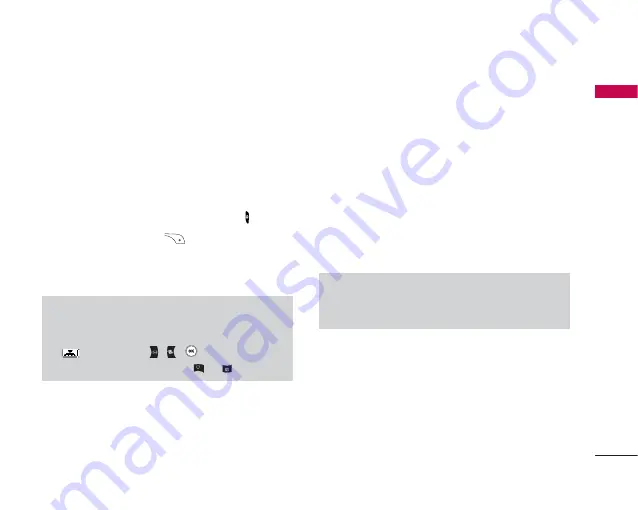
Camera
57
Camer
a
Quick Access to Camera Mode
Your multimedia phone comes with an easy-to-use
built-in camera, which allows you to instantly take, view
and share pictures with your friends and family.
To take a picture with phone opened
1. Press Camera menu and quickly the screen will now
become the viewfinder. If you want to reach this
menu directly, press the (side camera key ) key.
2. Press the right soft key
you can view pictures
saved in your phone. In the "Options", you can use
various funtions. If you want to see the details of
Options, please refer to [Menu 9-1].
]
Mode:
Allows to take multishot photos successively.
•
Multi shot:
128x160, 320x240
•
Still shot:
48x48, 128x160, 320x240,640x480
•
Frame shot:
128x160
]
Size settings are available:
•
Still shot:
48x48, 128x160, 320x240, 640x480
•
Multi shot:
128x160, 320x240
•
Frame shot:
128x160
]
Quality:
Allows you to set the image quality from
Fine/Normal/Super fine.
]
Auto save:
If you select On, automatically you can
save the photos taken.
]
Album:
Allow you to see photos saved in your
phone.
]
Exit:
Back to the screen mode to take photos.
]
Zoom:
Allowing you to set the zooming value from x1,
x2, x3 and x4 depending on the resolution.
]
Effect:
3 settings are available: Color/Black &
White/Sephia
]
Brightness:
Use the right/left navigation keys to
adjust lighting. 5 lighting levels are available:
Note
]
You can control the image size, brightness, colour
and zooming by going into the camera settings
. Then use the
,
,
to navigate and
change the various settings. (
or ).
Note
]
In My album you may only view pictures taken by
the handset's camera.
Summary of Contents for KG245 - Cell Phone 8 MB
Page 69: ......
Page 217: ......
Page 218: ......
Page 219: ......
Page 220: ...MEMO ...
Page 221: ...MEMO ...
Page 222: ...MEMO ...
Page 223: ...MEMO ...
Page 224: ...MEMO ...
Page 225: ...MEMO ...






























