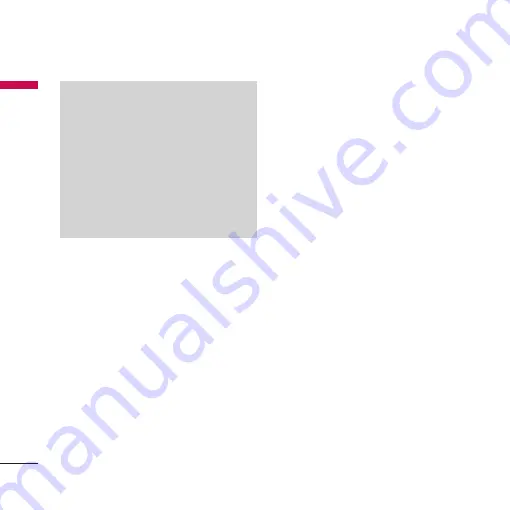
Settings
86
Se
ttings
3. Search and pair new device
<Searching new device>
You can search new device as following menu.
• Menu
>
#. Settings
>
7. Connectivity
>
1. Bluetooth
>
2. Search new devices
<Pairing devices>
1. To search for a Bluetooth device to pair,
press
Add new device
.
2. Screen shows
Searching for devices
.
Bluetooth devices within a range of 10m
will be found.
3. If Bluetooth devices are found, these
devices are listed on the screen. If no
Bluetooth device is found, you will be
asked if you want to search again.
4. Pairing procedure
- Press
O
. A window will appear on the
screen asking you to enter your
password.
- After creating a password (of 1 to 16
digits), the user of the other device must
enter the password for pairing.
The user of the other device must know
the password in advance for
authentication.
]
KF755d supports follow Bluetooth services
- Headset profile
- Hands-free profile
- Object push profile
- File transfer profile
- Dial-up networking profile
- Advanced audio profile
Note
When user uses Bluetooth Device in the
handset, the security of the handset is at
risk.
Therefore, we recommend that Bluetooth
visibility be set to
Hidden
after
configuration or device pairing.
For incoming files via Bluetooth regardless
of paired devices, you can choose to
accept or reject the connection, after
checking the sender details.






























