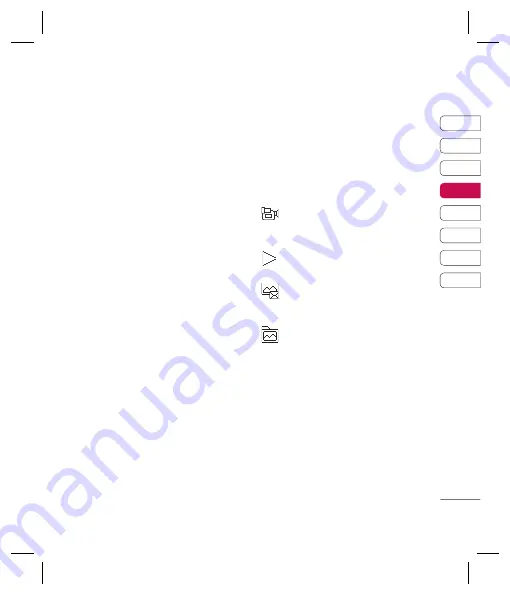
33
01
02
03
04
05
06
07
08
GET CREA
TIVE
Video camera
Shooting a quick video
1
Open your headset and hold the camera
key down on the right side of the handset.
The camera’s viewfi nder will appear on
screen.
2
Touch
Options
and select
Video Camera
.
The video camera’s viewfi nder will appear
on screen.
3
Point the camera lens towards the subject
of the video.
4
Press the camera key on the right side of
the handset to start recording.
5
REC
will appear in the bottom left corner
of the viewfi nder and a timer will show the
length of your video.
6
To pause the video touch
Pause
and
resume by selecting
Resume
.
7
Touch
Stop
to stop recording.
Note:
You can also access the
Video
camera
from the standby screen. Touch
Menu
and select
Multimedia
, scroll down
and select
Video camera
to open the
viewfi nder.
After you’ve shot your video
The name of the video runs along the bottom
of the screen and six options will be displayed
on the right side of the screen.
Delete
- Touch to delete the video you have
just recorded and confi rm by touching Yes.
The viewfi nder will reappear.
New video
- Touch to shoot another
video straight away. Your current video will be
saved.
Play
- Touch to play the video you have
just recorded.
Send via
- Touch to send the video
as a
Multimedia message
or
Email.
See
page 26 for
Sending a message.
Album
- Touch to look at the other
video clips in your album. Your current video
clip will be saved. See page 39 for
Watching
your saved videos.
OK
- Touch to record another video straight
away. Your current video will be saved.
t.
Summary of Contents for KF510
Page 2: ...Bluetooth QD ID B013684 ...
Page 59: ......
Page 116: ...关 关 请 则 册 警 警 警 警 ...
Page 179: ......
Page 243: ......
Page 310: ...C Vu gi hư hi tin sá C ...
Page 317: ......
Page 318: ......
Page 319: ......
Page 320: ......
Page 321: ......
Page 322: ......
Page 323: ......
Page 324: ......
Page 325: ......
Page 326: ......
Page 327: ......
Page 328: ......
Page 329: ...MEMO ...
Page 330: ...MEMO M ...






























