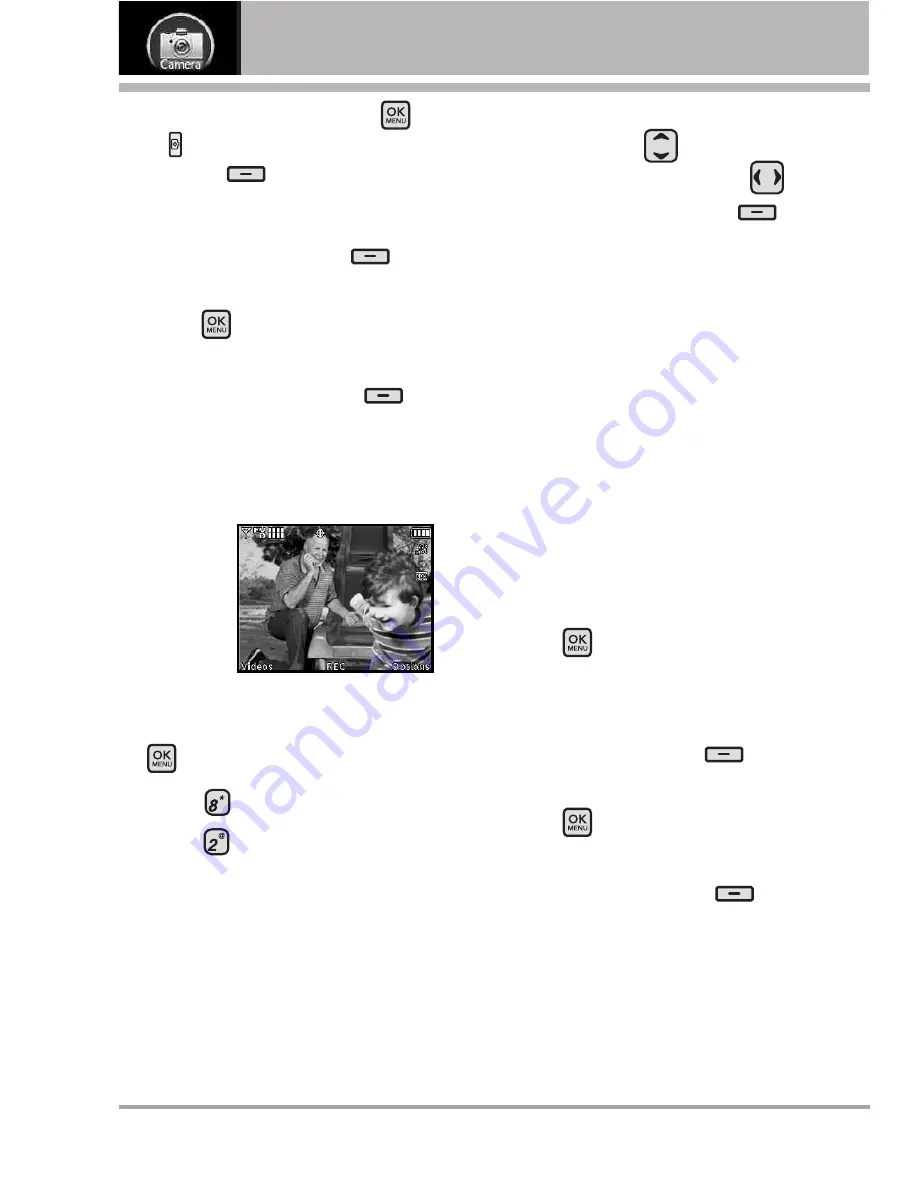
56
LG KEYBO
CAMERA
6. Take a picture by pressing
or
located above the Right
Soft Key
.
7. Save, send, or erase the picture.
●
Press the Left Soft Key
[Save]
to store it in My Pictures.
●
Press
[SEND]
to send a
picture message.
●
Press the Right Soft Key
[Erase]
to delete it.
2. Record Video
Lets you
record a
video
message
with sound.
Using the Internal Keypad
1. Flip open the phone and press
[MENU]
.
2. Press
Camera
.
3. Press
Record Video
.
4. Hold the phone horizontally to
record videos.
5. Set the brightness by pressing the
Directional Key
, zoom by
pressing the Directional Key
or press the Right Soft Key
[Options]
to change other settings.
●
Select the option(s) to customize.
RECORDING TIME
For Send/
For Save
RESOLUTION
320X240/ 176X144
SAVE OPTION
Internal/ External
COLOR EFFECTS
Normal/
Negative/ Aqua/ Sepia/
Black&White
WHITE BALANCE
Auto/ Sunny/
Cloudy/ Fluorescent/ Glow
CAPTURE MODE
Camera/ Video
6. Press
[REC]
to begin
recording, and again to stop.
7. Save, send, or erase the video.
●
Press the Left Soft Key
[Save]
to store it in My Videos.
●
Press
[SEND]
to send a video
message.
●
Press the Right Soft Key
[Erase]
to delete it.
Summary of Contents for KEYBO
Page 104: ...Wallpaper 62 Web Alerts 37 Welcome 8 Wireless Web 38 World Clock 53 104 LG KEYBO ...
Page 105: ...MEMO ...
Page 106: ...MEMO ...






























