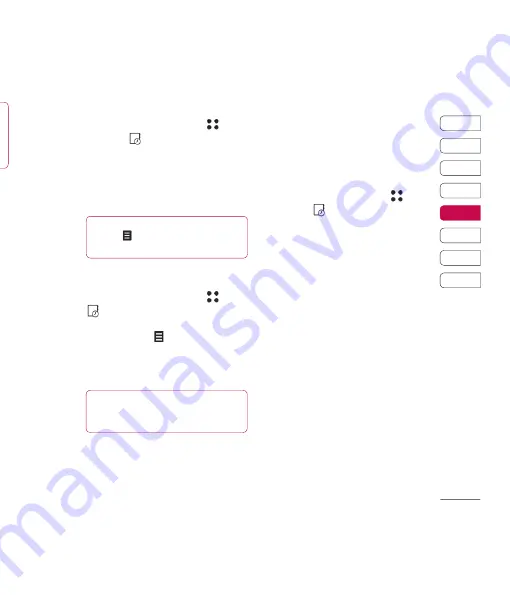
73
01
02
03
04
05
06
07
08
Get organised
th
Adding an item to your to do list
1
From the standby screen select
,
then touch
and choose
Organiser
.
2
Select
To do
and touch
Add
.
3
Set the date for the to do item, add notes
and select a priority level:
High
,
Medium
or
Low
.
4
Save your to do list item by selecting
Save
.
Sharing a to do item
1
From the standby screen select
, then
and choose
Organiser
. Select
To do
.
2
Select the to do item you would like to
share, then touch .
3
Select
Send
. You can choose to share your
to do item by
Text message
,
Multimedia
msg.
,
or
Bluetooth
.
Using date fi nder
Date fi nder is a handy tool to help you
calculate what the date will be after a certain
amount of days has passed. For example,
60 days from 10.10.07 will be 09.12.2007.
This is great for keeping tabs on deadlines.
1
From the standby screen select
,
then touch
and choose
Organiser
.
2
Select
Date fi nder
.
3
In the
From
tab set your required date.
4
In the
After
tab set the number of days.
5
The
Target date
will be shown below.
TIP!
You can back up and synchronise your
calendar with your computer. See
PC Sync
on page 76.
TIP!
You can edit a item by selecting it, and
touching
. Now select Edit.
Confi rm your amends by selecting Save.
Summary of Contents for KE990 - Viewty Cell Phone 100 MB
Page 2: ...Bluetooth QD ID B013158 ...
Page 83: ...81 01 02 03 04 05 06 07 08 Навстречу творчеству ...
Page 95: ...93 01 02 03 04 05 06 07 08 Интернет а я ия ие е ...
Page 103: ...101 01 02 03 04 05 06 07 08 Аксессуары в ...
Page 105: ...е ...
Page 112: ......
Page 195: ...83 01 02 03 04 05 06 07 08 The web ...
Page 201: ...89 01 02 03 04 05 06 07 08 Settings ...
Page 203: ...91 01 02 03 04 05 06 07 08 Accessories ...
Page 205: ...g ...
Page 210: ......
















































