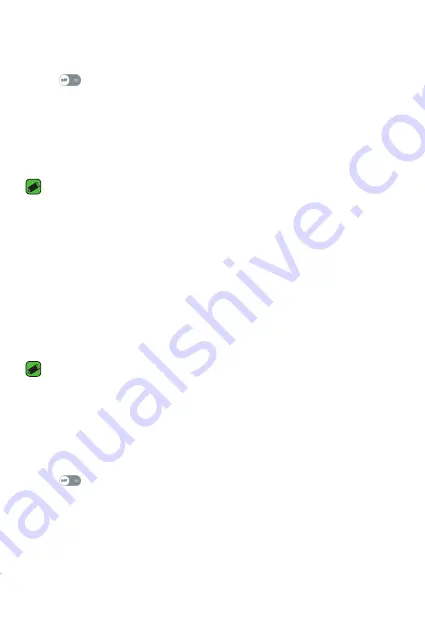
Settings
63
Pairing your phone with another Bluetooth device
1
On the
Settings
screen, tap the
Networks
tab >
Bluetooth
.
2
Tap
to turn Bluetooth on and start scanning for available
Bluetooth devices.
A
If you want to detect the visible devices in range additionally, tap
SEARCH
.
3
Choose the device you want to pair with from the list. Once the paring
is successful, your phone connects to the other device.
NOTE
A
Pairing between two Bluetooth devices is a one-time process. Once a pairing
has been created, the devices will continue to recognize their partnership and
exchange information.
A
Please consult documentation included with Bluetooth device for information
on pairing mode and passcode (typically 0 0 0 0 – four zeroes).
Sending data via Bluetooth
1
Select a file or item, such as a contact or media file.
2
Select the option for sending data via Bluetooth.
3
Search for and pair with a Bluetooth-enabled device.
NOTE
A
Due to different specifications and features of other Bluetooth-compatible
devices, display and operations may be different, and functions such as transfer
or exchange may not be possible with all Bluetooth compatible devices.
Receiving data via Bluetooth
1
On the
Settings
screen, tap the
Networks
tab >
Bluetooth
.
2
Tap
to turn Bluetooth on.
3
You will receive a request to accept data from the sending device. Be
sure to select
ACCEPT
.
Summary of Contents for K8 AS375
Page 1: ...www lg com MFL69472501 1 0 ENGLISH User Guide LG AS375 ...
Page 13: ...Features you will love Features you will love ...
Page 15: ...Basics Basics ...
Page 37: ...Apps Apps ...
Page 61: ...Settings Settings ...
Page 76: ...Appendix Appendix ...
Page 84: ...For Your Safety For Your Safety ...
Page 115: ......
Page 116: ......
Page 117: ......






























