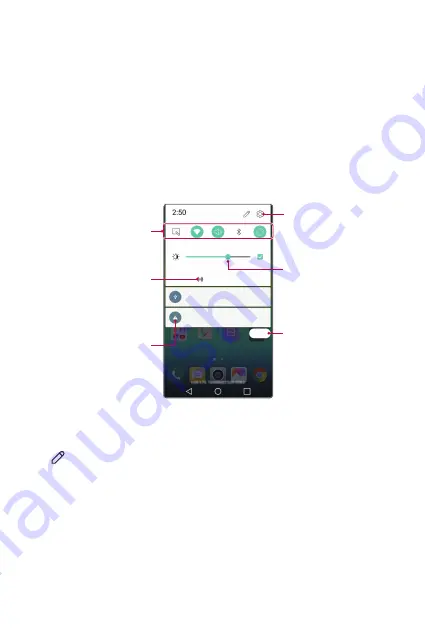
Basic Functions
38
Notifications panel
You can open the notifications panel by dragging the status bar
downwards.
Use quick access icons in the notifications panel to easily and quickly turn
a function on or off.
Drag left or right on the list of quick access icons to select the function
icon you want.
Ţ
If you tap and hold the icon, the settings screen for the corresponding
function appears.
View quick access icons.
Permit receipt of files from
nearby devices.
View notifications.
Access the
Settings
app.
Adjust the brightness.
Delete notifications.
Notification panel settings
You can select items to display on the notification panel.
Tap on the notification panel.
Ţ
To rearrange quick access icons, tap and hold an icon, then drag it to
another position.
Ţ
Select icons you want to display on the list.
Summary of Contents for K580
Page 1: ...MFL69567801 1 0 www lg com USER GUIDE LG K580 DEUTSCH ENGLISH ITALIANO FRANÇAIS 4 07 ĞË ...
Page 14: ...Benutzerdefinierte Funktionen 01 ...
Page 24: ...Grundlegende Funktionen 02 ...
Page 59: ...Nützliche Apps 03 ...
Page 92: ...Telefoneinstellungen 04 ...
Page 115: ...Anhang 05 ...
Page 138: ...Fonctionnalités personnalisées 01 ...
Page 148: ...Fonctions de base 02 ...
Page 181: ...Applications utiles 03 ...
Page 214: ...Paramètres du téléphone 04 ...
Page 237: ...Annexe 05 ...
Page 261: ...Funzioni personalizzate 01 ...
Page 271: ...Funzioni di base 02 ...
Page 308: ...App utili 03 ...
Page 341: ...Impostazioni del telefono 04 ...
Page 365: ...Appendice 05 ...
Page 388: ...Funkcije po meri 01 ...
Page 398: ...Osnovne funkcije 02 ...
Page 430: ...Uporabne aplikacije 03 ...
Page 463: ... BTUBWJUWF UFMFGPOB 04 ...
Page 485: ... PEBUFL 05 ...
Page 507: ...Custom designed Features 01 ...
Page 517: ...Basic Functions 02 ...
Page 549: ...Useful Apps 03 ...
Page 580: ...Phone Settings 04 ...
Page 602: ...Appendix 05 ...






























