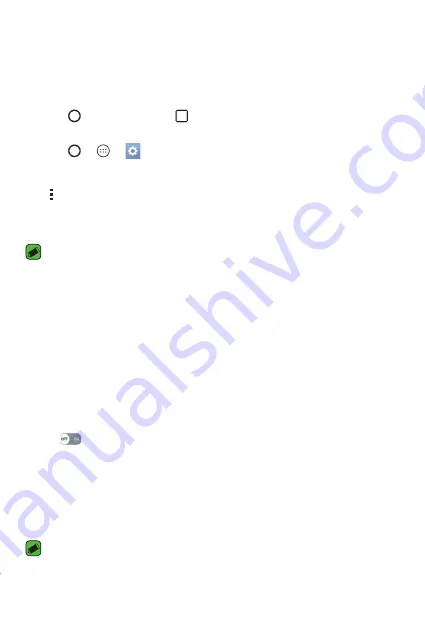
Settings
64
Access the Settings menu
The Settings app allows you to customize and personalize your device.
Opening the settings app
•
Tap
> touch and hold
>
System settings
.
OR
•
Tap
>
>
.
Viewing settings
Tap to switch the view mode.
•
List view
– Scroll up and down through the list.
•
Tab view
– Swipe left and right or tap the tab you want.
NOTE
•
The instructions to perform tasks in this guide are based on the default view
setting.
Networks Settings
Wi-Fi
You can use high-speed Internet access while within the coverage of the
wireless access point (AP).
On the
Settings
screen, tap
Networks
tab >
Wi-Fi
.
1
Tap
to turn Wi-Fi on and start scanning for available Wi-Fi
networks.
2
Tap a network to connect to it.
•
If the network is secured with a lock icon, you will need to enter a
security key or password.
3
The status bar displays icons that indicate Wi-Fi status.
NOTE
•
If you are out of the Wi-Fi zone or have set Wi-Fi to Off, the device may
automatically connect to the Web using data, which may incur data charges.
Summary of Contents for K240H
Page 1: ...www lg com MFL00000000 1 0 ENGLISH USER GUIDE LG K240H ...
Page 16: ...Features you will love Features you will love ...
Page 18: ...Basics Basics ...
Page 42: ...Apps Apps ...
Page 64: ...Settings Settings ...
Page 80: ...Appendix Appendix ...
















































