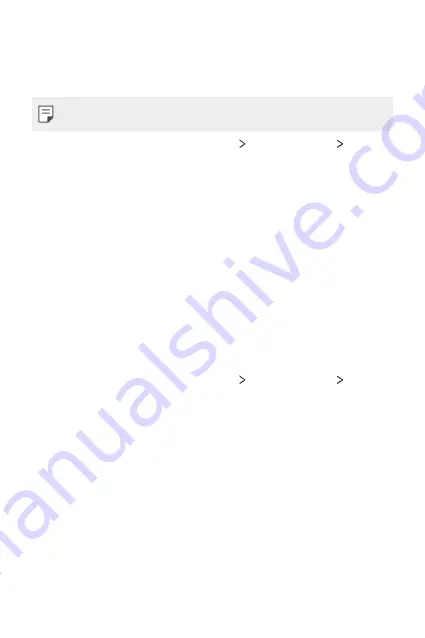
Phone Settings
97
File sharing
You can send and receive files between your device and other LG devices
or tablets.
•
See
Sending or receiving files
for details.
1
On the settings screen, tap
Networks
Share & connect
File
sharing
.
2
Customise the following settings:
•
LG X Cam
: Change the device name.
•
Save to
: Set the destination folder to save files sent from other
devices in.
•
File sharing
: Permit receipt of files sent from other devices.
•
SmartShare Beam
: Share files with other devices via SmartShare
Beam.
Media server
You can share media content on your device with nearby devices that
support DLNA.
1
On the settings screen, tap
Networks
Share & connect
Media
server
.
2
Customise the following settings:
•
Content sharing
: Share content on your device with nearby
devices.
•
LG X Cam
: Set your device's name.
•
Content to share
: Select the type of media content to share with
other devices.
•
Allowed devices
: View a list of devices permitted to access
content on your device.
•
Not-allowed devices
: View a list of devices not permitted to
access content on your device.
Summary of Contents for K220AR
Page 1: ...MFL00000000 1 0 www lg com ENGLISH USER GUIDE LG K220AR ...
Page 20: ...Custom designed Features 01 ...
Page 30: ...Basic Functions 02 ...
Page 62: ...Useful Apps 03 ...
Page 93: ...Phone Settings 04 ...
Page 115: ...Appendix 05 ...
Page 124: ......






























