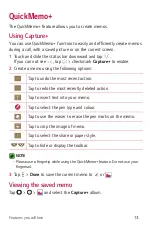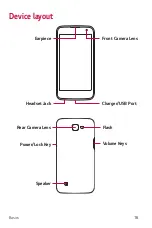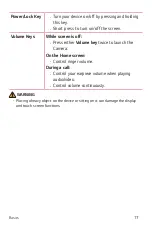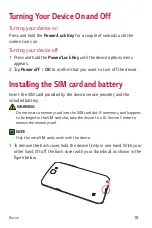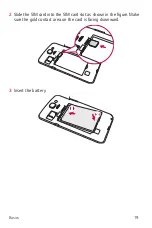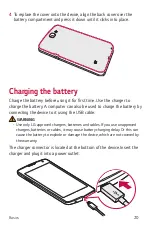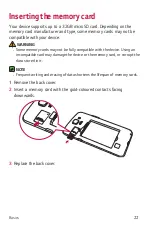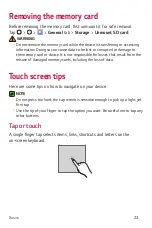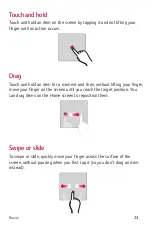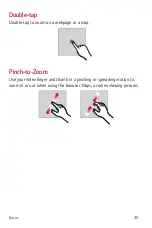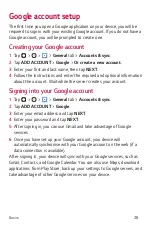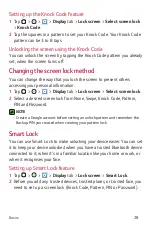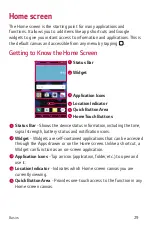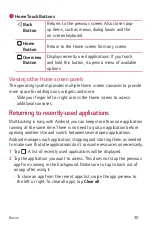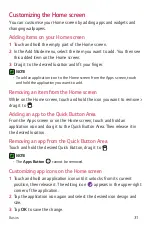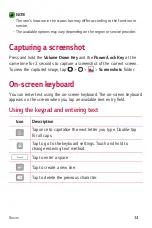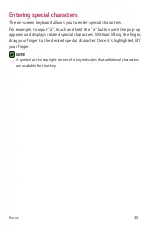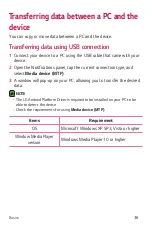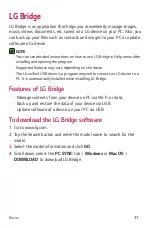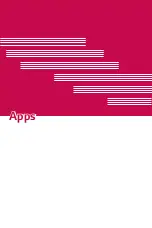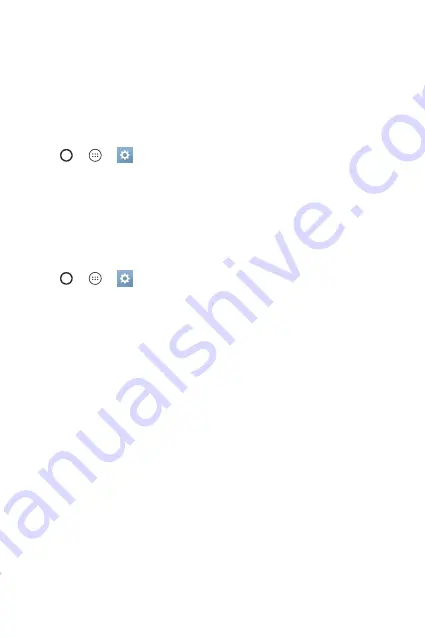
Basics
26
Google account setup
The first time you open a Google application on your device, you will be
required to sign in with your existing Google account. If you do not have a
Google account, you will be prompted to create one.
Creating your Google account
1
Tap > >
>
General
tab >
Accounts & sync
.
2
Tap
ADD ACCOUNT
>
>
Or create a new account
.
3
Enter your first and last name, then tap
NEXT
.
4
Follow the instructions and enter the required and optional information
about the account. Wait while the server creates your account.
Signing into your Google account
1
Tap > >
>
General
tab >
Accounts & sync
.
2
Tap
ADD ACCOUNT
>
.
3
Enter your email address and tap
NEXT
.
4
Enter your password and tap
NEXT
.
5
After signing in, you can use Gmail and take advantage of Google
services.
6
Once you have set up your Google account, your device will
automatically synchronise with your Google account on the web (if a
data connection is available).
After signing in, your device will sync with your Google services, such as
Gmail, Contacts, and Google Calendar. You can also use Maps, download
applications from Play Store, back up your settings to Google servers, and
take advantage of other Google services on your device.
Summary of Contents for K120E
Page 1: ...www lg com MFL69346801 1 0 User Guide LG K120E WERSJA POLSKA ENGLISH ...
Page 14: ...Funkcje które poko chasz ...
Page 16: ...Podstawy ...
Page 40: ...Aplikacje ...
Page 62: ...Ustawienia ...
Page 80: ...Dodatek ...
Page 101: ...Features you will love ...
Page 103: ...Basics ...
Page 127: ...Apps ...
Page 149: ...Settings ...
Page 165: ...Appendix ...