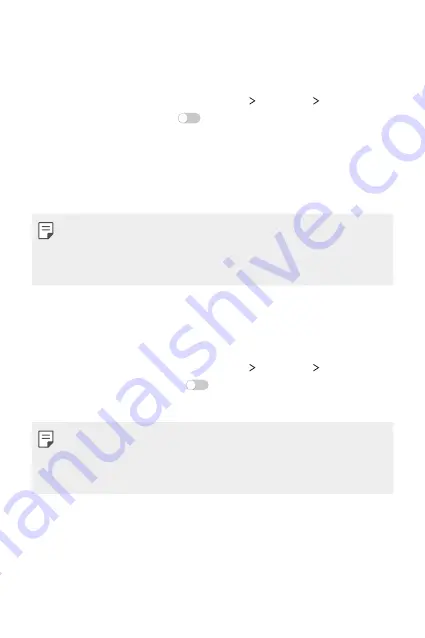
Phone Settings
103
Wi-Fi hotspot
You can set the device as a wireless router so that other devices can
connect to the internet by using your device's mobile data.
1
On the settings screen, tap
Networks
Tethering
Wi-Fi
hotspot
and then swipe
to activate it.
2
Enter Wi-Fi ID(SSID) and password.
3
Turn on Wi-Fi on the other device, and select the name of the
device network on the Wi-Fi list.
4
Enter the network password.
•
This option uses mobile data and may incur data usage fees,
depending on your pricing plan.
•
More informartion is available at this web site:
http://www.android.com/tether#wifi
Bluetooth tethering
A bluetooth-connected device can connect to the internet by using
your device's mobile data.
1
On the settings screen, tap
Networks
Tethering
Bluetooth
tethering
and then swipe
to activate it.
2
Turn on Bluetooth on both devices, and pair them.
•
This option uses mobile data and may incur data usage fees,
depending on your pricing plan.
•
More informartion is available at this web site:
http://www.android.com/tether#Bluetooth_tethering
Summary of Contents for K100DS
Page 1: ...ENGLISH MFL00000000 1 0 www lg com USER GUIDE LG K100ds ...
Page 20: ...Custom designed Features 01 ...
Page 30: ...Basic Functions 02 ...
Page 66: ...Useful Apps 03 ...
Page 95: ...Phone Settings 04 ...
Page 115: ...Appendix 05 ...
Page 123: ......






























