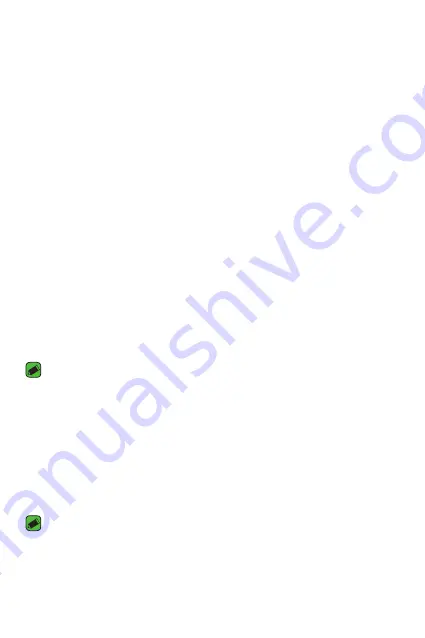
Basics
31
Locking and unlocking the device
Pressing the Power/Lock Key turns off the screen and puts the device
into lock mode. The device automatically gets locked if it is not used for a
specified period. This helps to prevent accidental taps and saves battery
power.
To unlock the device, press the Power/Lock Key and swipe the screen in
any direction.
KnockON
The KnockON feature allows you to double-tap the screen to easily turn
it on or off.
Turning the screen on
1
Double-tap the center of the Lock screen to turn the screen on.
2
Unlock the screen or access any of the available shortcuts or widgets.
Turning the screen off
1
Double-tap an empty area of the Home screen or the status bar.
2
The screen will turn off.
NOTE
•
Tap on the center area of the screen. If you tap on the bottom or the top area,
the recognition rate may decrease.
Knock Code
The Knock Code feature allows you to create your own unlock code using
a combination of knocks on the screen. You can access the Home screen
directly when the screen is off by tapping the same sequence on the
screen.
NOTE
•
Use the fingertip instead of finger nail to tap the screen for turning it on or off.
Summary of Contents for K10
Page 13: ...Features you will love Features you will love ...
Page 18: ...Basics Basics ...
Page 42: ...Apps Apps ...
Page 64: ...Settings Settings ...
Page 83: ...Appendix Appendix ...
Page 90: ...For Your Safety For Your Safety ...
Page 121: ......
















































