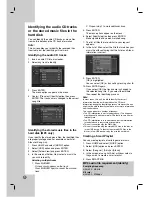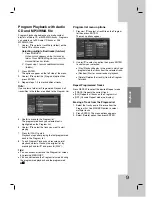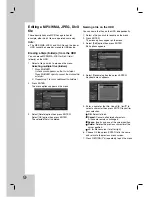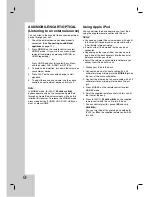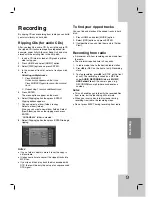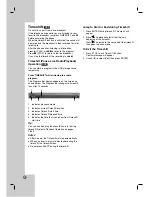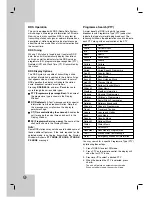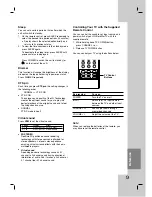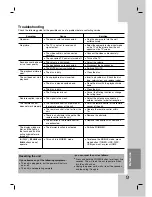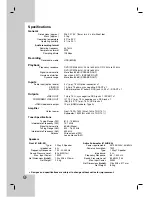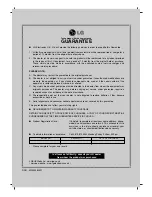38
Specifications
General
Dimensions (approx.)
326 X 215 X 78 mm (w x h x d) without foot
Mass (approx.)
3.1kg
Operating temperature
5˚C to 35˚C
Operating humidity
5 % to 90 %
Audio recording format
Sampling frequency
44.1kHz
Compression format
MP3
Sampling bitrate
128Kbps
Recording
Recordable media
HDD (80GB)
Playback
Frequency response
DVD (PCM 48 kHz): 20 Hz to 20 kHz, CD: 20 Hz to 20 kHz
DVD (PCM 96 kHz): 20 Hz to 44 kHz
Signal-to-noise ratio
More than 85 dB (SPEAKER OUT)
Harmonic distortion
Less than 0.007% (SPEAKER OUT)
Dynamic range
More than 85 dB (SPEAKER OUT)
Inputs
Audio input (optical audio)
3 V (p-p), 75
Ω
, Optical connector x 1
VIDEO IN
1.0 Vp-p 75 ohms, sync negative, SCART x 1
AUDIO IN
0 dBm more than 47 kohms, RCA jack (L, R) x 1 / SCART x 1
Outputs
VIDEO OUT
1 Vp-p 75
Ω
, sync negative, RCA jack x 1 / SCART x 1
COMPONENT VIDEO OUT
(Y) 1.0 V (p-p), 75
Ω
, negative sync, RCA jack x 1
(Pb)/(Pr) 0.7 V (p-p), 75
Ω
, RCA jack x 2
HDMI video/audio output
19 pin (HDMI standard, Type A)
Amplifier
Output power
Front: 75W + 75W (4
Ω
at 1 kHz, THD 10 %)
Subwoofer: 150W (3
Ω
at 60 Hz, THD 10 %)
Tuner Specifications
Tuning Range (FM)
87.5 - 108 MHz
Intermediate Frequency (FM)
10.7 MHz
Signal-to-noise ratio
60 dB (Mono)
Tuning Range (AM)
522 - 1,620 kHz
Intermediate Frequency (AM)
450 kHz
Antenna
Wire antenna (FM)
Loop antenna (AM)
Designs and specifications are subject to change without notice for improvement.
Speakers
Front (J10HD-SF)
Type:
2 Way 3 Speaker
Impedance:
4
Ω
Frequency Response:
100 - 20,000 Hz
Sound Pressure Level:
82 dB/W (1m)
Max. Input Power:
150W
Net Dimensions (
W x H x D
):
104 x 328 x 216 mm
Net Weight:
2.9 kg
Active Subwoofer (J10HD-SA)
Power requirements:
AC 200-240V, 50/60 Hz
Power consumption:
75W
Type:
1 Way 1 Speaker
Impedance:
3
Ω
Frequency Response:
65 - 1,500 Hz
Sound Pressure Level:
80 dB/W (1m)
Max. Input Power:
300W
Net Dimensions (
W x H x D
):
216x 328 x 317 mm
Net Weight:
8.3 kg