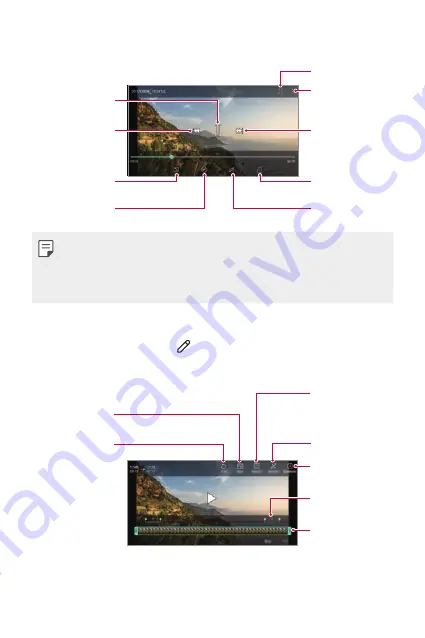
Useful Apps
117
Playing a video
Open with QSlide.
Access additional
options.
Fast-forward the
video.
Lock or unlock the
screen.
Edit the video.
Choose screen
ratio.
Rewind the video.
Pause or play the
video.
Making a GIF file.
•
To adjust the sound volume, drag the right side of the video screen up
or down.
•
To adjust the screen brightness, drag the left side of the screen up or
down.
Editing videos
1
While viewing a video, tap .
2
Use a variety of effects and edit tools to edit the video.
Automatically
create a 15 sec,
30 sec or 60 sec
video clip.
Revert the edit.
Adjust the
resolution.
Create a movie using
various effects.
Select a section to
change the play
speed.
Adjust the video
duration.
Launch the
KineMaster video
editor.
3
Tap
SAVE
to save changes.
Summary of Contents for Isai V30+
Page 14: ...Настраиваемые функции 01 ...
Page 48: ...Основные функции 02 ...
Page 88: ...Полезные приложения 03 ...
Page 137: ...Настройки 04 ...
Page 164: ...Приложение 05 ...
Page 192: ...Налаштовувані функції 01 ...
Page 226: ...Основні функції 02 ...
Page 266: ...Корисні програми 03 ...
Page 315: ...Налаштування 04 ...
Page 342: ...Додаток 05 ...
Page 369: ...Арнайы жасалған мүмкіндіктер 01 ...
Page 405: ...Негізгі функциялар 02 ...
Page 445: ...Пайдалы қолданбалар 03 ...
Page 496: ...Баптаулар 04 ...
Page 524: ...Қосымша 05 ...
Page 552: ...Тусгай загварын нэмэлт функцүүд 01 ...
Page 586: ...Үндсэн функцүүд 02 ...
Page 626: ...Хэрэгтэй аппууд 03 ...
Page 675: ...Тохиргоо 04 ...
Page 702: ...Хавсралт 05 ...
Page 730: ...Custom designed Features 01 ...
Page 764: ...Basic Functions 02 ...
Page 804: ...Useful Apps 03 ...
Page 853: ...Settings 04 ...
Page 880: ...Appendix 05 ...






























