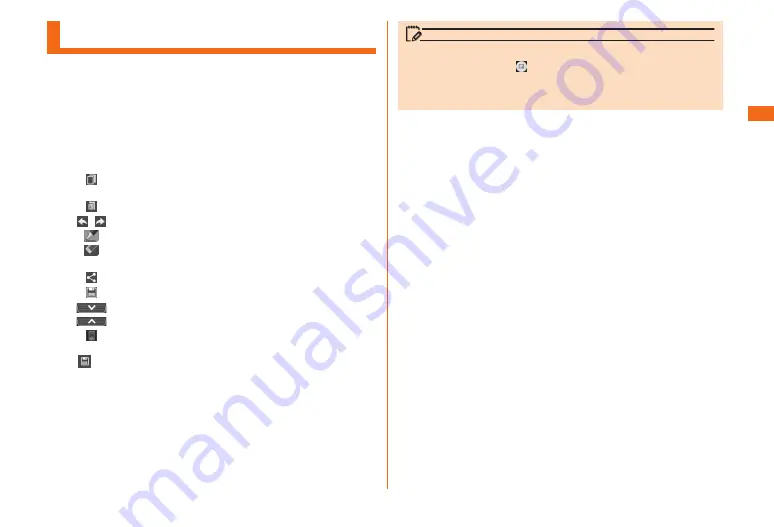
57
Basic
■Operations
Using QMemo Function
The■application■can■make■memos■simply.
You■can■use■it■freely■like■a■piece■of■paper.■The■important■
information■on■the■captured■screenshot■can■be■highlighted.
a
Open■the■notification■panel■and■tap■■"QMemo"
b
Write■the■memo
The following information will appear at the top of the
screen or at the four corners.
:
Use other functions with the memo remaining on
the screen.
:
Display/hide the screen of the background.
/
:
To undo or redo.
:
Select the pen type and color.
:
Use eraser. Tap "Clear all" to delete the entire
written memo.
:
Send the written memo by Bluetooth
®
, e-mail, etc.
:
Save a written memo.
:
Tap to display/hide tool bar.
:
Lock or unlock front touch button.
c
" "■
u
■Select■a■save■destination
Save the written memo.
The following selections are displayed as the save
destination.
• Notebook
• Gallery
memo
• You can also swipe up from the front touch button’s icon
range, then drag to to start QMemo.
• Operate by touching with your finger gently. It might not
work when using a touch pen you purchase in a store.






























