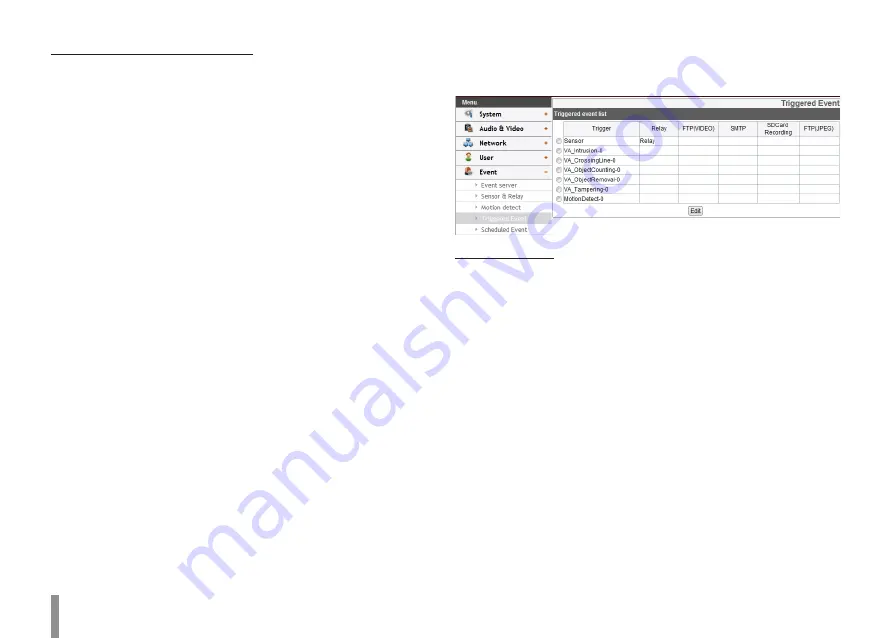
26
Operation and settings
How to set the motion detect window
1. Click the [Add] button. The motion detect window is
displayed. You can add the five windows maximum for
motion detection area.
2. Set the [Sensitivity] option.
3. Click the edge or corner of the window box to adjust the
window size for motion detection.
4. Click the [Save] button to save the settings.
Notes:
• You can reset the window size. Click one of the window edge
or corner and drag & drop to reset the motion detection
area.
• Motion Detection can be activated when at least one of
channels(Master/Slave) is enabled, Video codec is set to
H.264 and GOP size is more than 2.
Triggered Event
When an event (VA/ Motion detect/ Sensor Event) occurs, this unit
records the live images and routes as configured.
Event schedule list
> To edit the Event Schedule
1. Select the Trigger event and click the [Edit] button.
Event schedule window is displayed.
2. Set the options.
• Trigger: Display the selected trigger event and the
current state of trigger. Current state of trigger is
Displayed to On or Off.
• Time: Sets the weekday, Start, Finish, Pre alarm, Post
alarm and Ignore interval time options.
• Action: Selects the options. This occurs when the
event runs.
- FTP server/SMTP server: Uploading of images to
an FTP server, or e-mail notification.
- Control relay(Optional): The relay is activated or
deactivated.
- SDCard recording: Record on the SD card when
the event runs.
Summary of Contents for ipsolute LW352-F
Page 51: ......






























