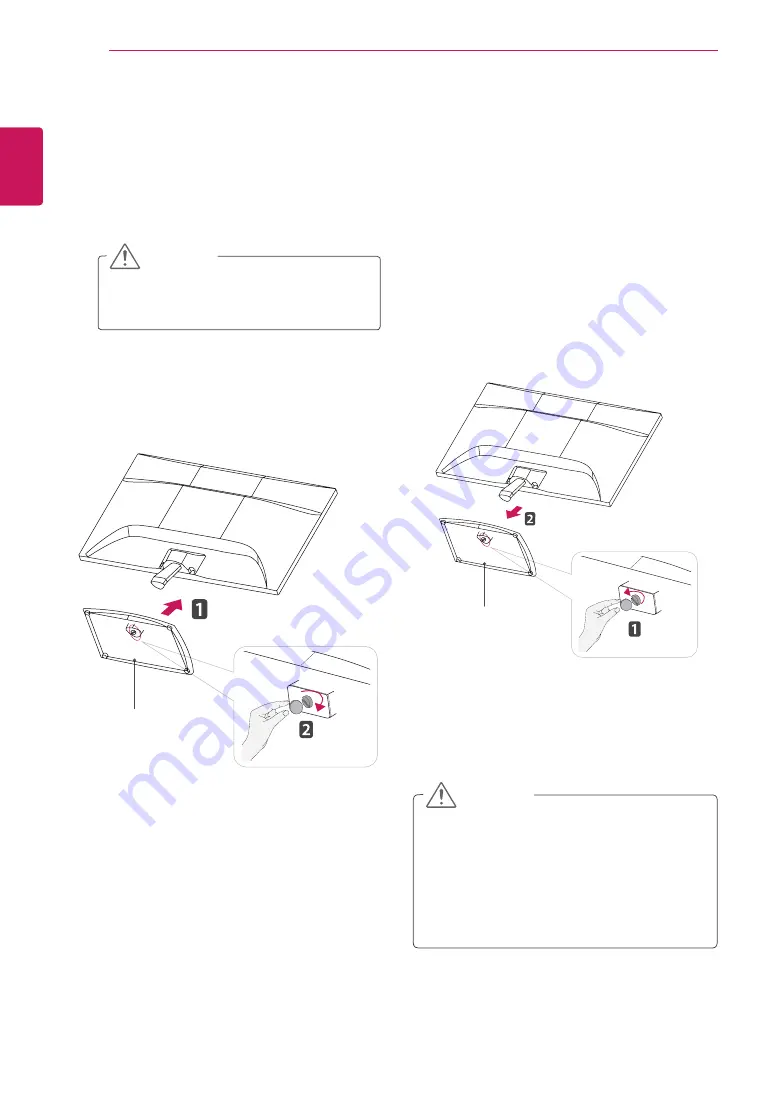
6
ENG
ENGLISH
ASSEMBLING AND PREPARING
Setting up the Monitor set
Attaching the Stand Base
1
Place the Monitor set with the screen side
down on a flat and cushioned surface.
Lay a foam mat or soft protective cloth
on the surface to protect the screen from
damage.
y
This illustration depicts the general model of
connection. Your monitor may differ from the
items shown in the picture.
y
Do not carry the product upside down holding
only the stand base. The product may fall
and get damaged or injure your foot.
CAUTION
CAUTION
Detaching the Stand Base
1
Place the Monitor set with the screen side
down on a flat and cushioned surface.
2
Turn the screw to the left with a
Coin
, and then
pull out the
Stand Base
from the
Stand Body
.
2
Attach the
Stand Base
and then tighten the
screw to the right with a
Coin
.
Stand Base
Stand Base
Summary of Contents for IPS225T
Page 25: ......







































